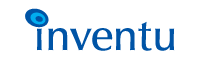
|
|
|
 | ||||||||||||||||||||
 | ||||||||||||||||||||
|
|
Click on any item to view... Contents
|
|
The customization of a Screensurfer gateway is performed using standard ASCII template files containing a mixture of standard HTML, Screensurfer's SurferScript HTML tags and SurferScript logic tags. The Default Emulation Page Screensurfer 3270-to-HTML and 5250-to-HTML emulation is provided completely through Screensurfer's customization architecture. This includes default pass-through screens which have not been identified to Screensurfer. These "default" screens are still customizable on a general level in terms of overall HTML page layout, header and footer graphics and so on. Screen Identification; Screen-Event TESECTIONS To customize a specific Host Screen, you identify the screen using attributes of the <TESECTION> tag. For more information on how screens are identified, see The TESECTION Tag. Web User Input The Screensurfer developer is able to execute additional SurferScript following submission of the HTML page by the web user. This is achieved using the <TEEVENT WEBINPUT> tag. For example, if data validation is desired prior to submitting the screen to the host, it can be performed at this point, with a return page to the user indicating any errors. Simple Screen Enhancements Simple enhancements include adding header and footer help and graphics, converting displayed text to links, displaying links for buttons to access program function keys (PF keys), replacing terminal-oriented "tips" with browser-oriented tips and so on. In general, simple enhancements maintain the existing screen format, as this avoids redesign of the page. Screen Re-design Host screens can also be completely re-designed, with formatting which works better in the virtually scrollable and media-rich environment of the web browser. Prompts and descriptions can be expanded to provide more complete information about data being displayed or entered by the user. Hypertext links may be added to provide HTML-based help. Combining information from multiple screens It is easy to combine information from multiple screens using the <TEACTION ENTER> tag, as this will perform an enter action against the host screen and make the next screen available for output in the HTML stream. This can be particularly useful for lists that span multiple host screens but which can fit easily on a single web page. Reformatting repeating rows When a screen has multiple rows which have a repeating format (for example, a list of items satisfying a search or query), the <TELOOP> tag can be used to iterate a row "pointer" variable through the target rows. This can be used to quickly convert a screen area of multiple rows into a neatly formatted HTML table with multiple rows and cells of data. |
| ||||||||||||||||
|
| ||||||||||||||||||||
