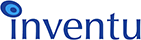How to Work on Screensurfer Issues
The first step may be to
search the Screensurfer Ticket Archive which is based on the original Screensurfer SupportCenter that was hosted by iE as Screensurfer was launched and supported for a number of years. Many, many issues were addressed in the tickets contained in the archive and there is a good chance that your issue has been encountered by someone else and answered in the archive.
Submitting a HelpDesk Ticket
First, if you haven't already, please
read the Helpdesk guidelines before submitting your first ticket.
The basic steps of submitting a Screensurfer HelpDesk Ticket include:
- Identify the EXACT version and build you have installed-this can be obtained on the main page of the Admin Console--if not there, at least provide the timestamp and size of the ..\screensurfer\IELUA.EXE or ..\screensurfer\bin\IELUA.EXE file.
- If you are just getting started and are having trouble connecting, run Screensurfer in Diagnostic Mode so that all logging is activated
- Identify the type of problem - is is a scripting question or connection problem, for example?
- If you are seeing something "odd" in Express or another element of the product, use the "Print Screen" key to take a Snapshot of your screen, then paste into a Word document and attach the .doc file to the ticket (You may also want to use a screen capture utility like one available from Etrusoft which can produce smaller JPG files).
- See the attachments table below for useful log files you may want to attach to the ticket--remember that any problems involving host protocol issues or scripts that don't work correctly will usually have the Support staff requesting you to send one or more of these files, so you can speed things up by attaching them at the beginning!
| Issue Type |
Action / File(s) to Upload |
|
Cannot connect to host or something is wrong with screens in passthrough mode
|
Log file - running in diagnostic mode, SurfDiag.log, or if running as a service, a log file that has a name and session number in it, such as Sess_0.log, Sess_1.log and so on.
|
|
Scripts not working correctly
|
Compile with trace active and re-run application, then send Templates.log
|
|
Screen recognition not working
|
First, Check the "Recognition Tree" in Admin Console...if you cannot figure-out the problem:
Run in diagnostic mode-zip and send your *.stml files along with SurfDiag.log, describe which screen is not being recognized
|
|
Note-file locations will depend on the version of Screensurfer you are running. Locations are as follows:
| Version |
Log files location |
|
Version 5 and Above
|
C:\Program Files\Inventu\Screensurfer\logs
|
|
Version 4 and 4.5
|
C:\Program Files\TeamStudio\Screensurfer\logs
|
|
Version 3 and Below
|
[install dir]\Hostserver - i.e.:
c:\screensurfer\hostserver
|
|