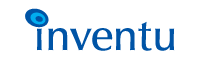|
Click on any item to view...
Contents

|
 |

The Administrators Console provides administrative configuration, control and diagnostic capabilities. The console is a standard HTTP port, providing all the console capabilities to standard web browsers.
 For complete information on the capabilities and use of the Console, see Console User's Guide.
For complete information on the capabilities and use of the Console, see Console User's Guide.
 The installation program configures the console port for you, based on the entry you provide. The default port for the console functions is Port 81, which is the "typical" administrator's port for an HTTP server.
The installation program configures the console port for you, based on the entry you provide. The default port for the console functions is Port 81, which is the "typical" administrator's port for an HTTP server.

Accessing the Console at the Screensurfer Machine
Accessing the console while at the Screensurfer machine is simplified by icons and Start button entries provided by the installation program. These may both be found under either the Screensurfer primary Start button entry or the Screensurfer folder (found on the desktop following installation).
 Each entry will execute the default browser on the installation machine with a parameter "pointing" to the console port that was specified during installation.
Each entry will execute the default browser on the installation machine with a parameter "pointing" to the console port that was specified during installation.
 To access the console from the folder or start button, simply find the entry or icon titled "Screensurfer Console".
To access the console from the folder or start button, simply find the entry or icon titled "Screensurfer Console".
 To access the Screensurfer console from a bookmark that you define, or "hand-keyed" URL, read the following section.
To access the Screensurfer console from a bookmark that you define, or "hand-keyed" URL, read the following section.

Accessing the Console from any Network Machine
To access the console from any machine addressable using a standard Web Browser and TCP/IP protocols, you need to know the machine address of the Screensurfer installation machine, along with the console port number specified during installation.
 Usually, the Screensurfer machine name will be known and configured in your network; otherwise, you may need to use the hard-coded TCP/IP four-part address (nnn.nnn.nnn.nnn), which you can obtain by viewing the TCP/IP Network Properties from the Control Panel/Network dialog.
Usually, the Screensurfer machine name will be known and configured in your network; otherwise, you may need to use the hard-coded TCP/IP four-part address (nnn.nnn.nnn.nnn), which you can obtain by viewing the TCP/IP Network Properties from the Control Panel/Network dialog.
 To access the console port home page, simply enter the following URL:
To access the console port home page, simply enter the following URL:
| HTTP://MachineName:Port/home |
Where MachineName is the name of the Screensurfer installation server (or the four-part IP address), and Port is the console port specified during installation.
 |
 |