
This is a simple set of steps to kick things off at https://console.developers.google.com
1.At the Dashboard, Click on the Down Arrow next to the active Projects:
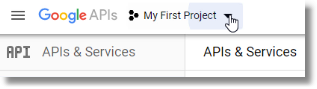
2.On the next page, upper right, click on New Project:
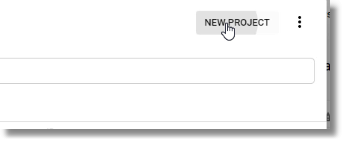
3.Enter the name of your project, such as FVTerm Authentication and click on Create
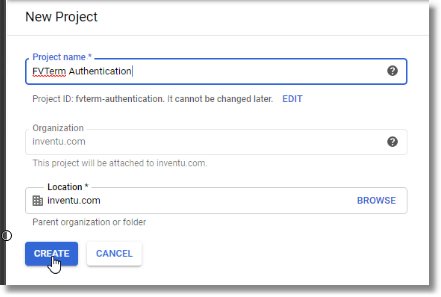
4.Now back at the Dashboard, Click on the Down Arrow next to the active Projects again:
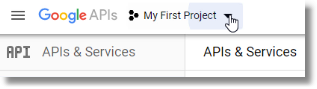
5.Next click on your project to edit its settings:
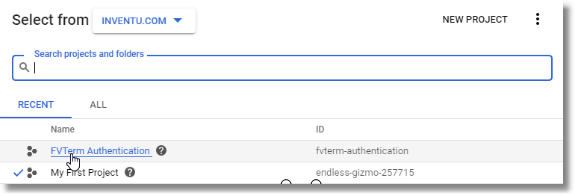
6.You should see a notice that you don't have any API's enabled--since we need the Admin SDK for this project, now is a good time to enable them:
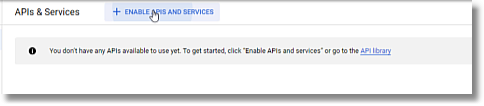
7.Next is to locate the Admin SDK--Use the Search Function-- as you key it will jump up to the top of the page--
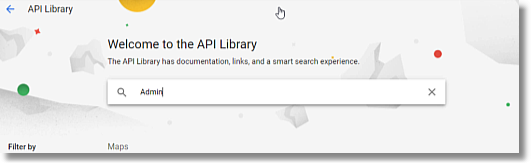
8.Click on the Admin SDK and Enable it:
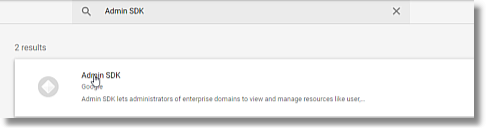
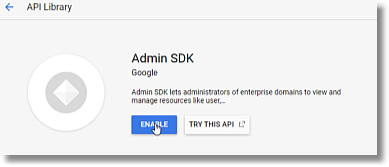
9.Finally, to ensure the Console User Interface is ready for the next step, Reset the View to the APIs & Services / Dashboard:
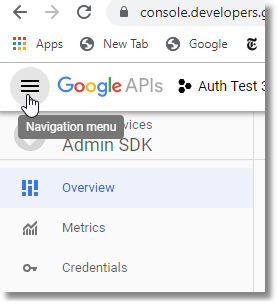
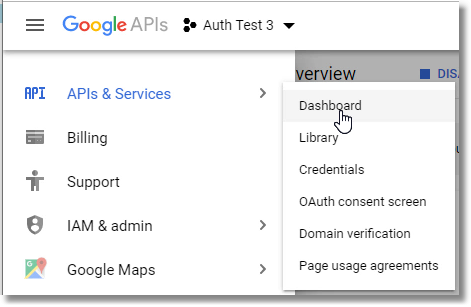
10. That's enough for now in terms of the underlying definition of your project. We will return to the API section when creating the Service Account, later on.
Note that from here on when in the Console, you select the project you are working with starting with the above Step 1--Clicking on the Down Arrow next to active Projects.
Next section: OAuth 2.0 ID For Client Sign-In
