
This section continues from Using the Screen Mapper. It requires that the screen be imported from the Workflow Recording file.
Recognition criteria is the information that is used to identify the host screen when it appears during a session. This is done by highlighting sections of text. For example, identify the start screen by highlighting the text "USER PROFILE" in the heading, and the text "User Profile" in row 22, column 7.
Rename the screen name from "new" to "Start".
Your screen should look like the one below. If you made a mistake when highlighting a section of text then right-click over the recognition area and select "Delete" from the menu that appears. It is possible to resize the selection box, and also to move it around the screen.
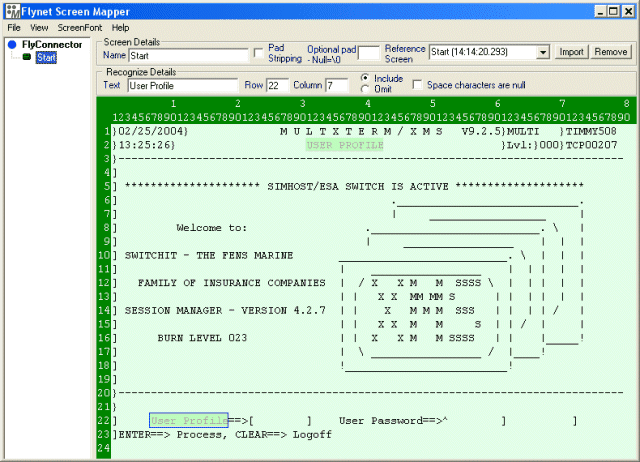
A special point to take note of is that screen recognition text must NOT include the special attribute characters. These characters are as follows:
] Plain, protected text, normal display
} Plain, protected text, bold display
~ Protected text, hidden (can be read by a 3270 program but not visible to user)
[ Input field, normal display
{ Input field, bold display
^ Input field, hidden display (for password entry)
If screen recognition text includes one of these characters then the recognition will fail. This is a result of performance enhancement.
By highlighting these two sections of text on the screen and giving the screen a name, the screen recognition criteria has been defined. To view the source for the generated definition file click on the "View/Text" menu option. This text can be manually edited, and will be reflected when switched back into the graphical mode. Switch back to the graphical mode by clicking the "View/Graphical" menu option.
<?xml version="1.0"?>
<FlyConnector application="ScreenRecog" version="1.0" Debug="no">
<Screen name="Start" activeRef="0">
<Recognize Type="include" row="2" column="31" Text="USER PROFILE"/>
<Recognize Type="include" row="22" column="7" Text="User Profile"/>
<Reference recFile="SignOn.rec" timeStamp="14:14:20.293" name="Start"/>
</Screen>
</FlyConnector>
When the definition file is loaded and the criteria for the above screen are true then the HostScreen.getScreenName() method will return the value of "Start".
Save the definition file by clicking the "File/Save Definition File" menu option.
