
The Flynet Viewer suite consists of several modules which can allow developers to complete host integration solutions rapidly and painlessly. This overview will describe each module and how it can be used in the development process. Refer to the image below to understand how the different components relate to each other.
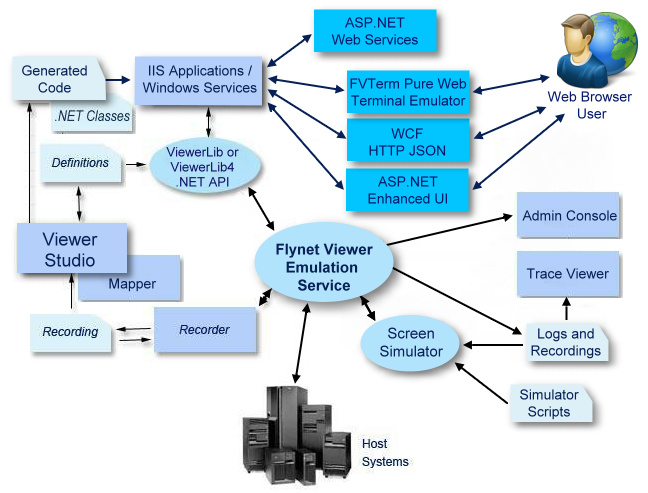
Flynet Viewer service
This service is the core to the Flynet Viewer suite. It is an emulation engine and all host sessions are controlled through it. The service can be started and stopped by using the Services Management Console.
Viewer Studio
Viewer Studio is a separately purchased, powerful Integrated Development Environment (IDE) for managing complete screen integration projects, including:
•Screen Organization
•Screen Recognition
•Screen Field Mapping
•Project, Screen, FieldMap and Field properties for application generation
•Treeview modeling tool for application generation
•Wizards for generating Web Services, Web User Interfaces and more
See the Viewer Studio Help for more information
Screen Simulator service
This service provides a Telnet host server for TN3270, TN5250 and TNVT.
Scripts can be created for TN3270. TN5250 and TNVT are limited to the use of log files.
Screen Simulator is a very useful tool for developers who have to work offsite. When on site an expert user can navigate the host system's application. The Flynet Viewer service creates a log file in the "data" directory. This log file can be played back by Screen Simulator, creating the same environment as that experienced on site, but obviously without the host application interaction.
Admin Console
The Admin Console allows the system administrator to monitor, view and stop sessions. It is also used to modify Flynet Viewer registry settings, and to create or modify host connection settings.
Trace Viewer
This utility displays log files in an easy to read viewer and is crucial to developers when debugging their applications.
Workflow Recordings
This tool allows a developer to work alongside the host application expert user to record information that aids the development and documentation process. It is able to record information about:
•screen recognition
•the order of screen transitions
•keys pressed to enter data
•action keys that initiate screen changes
•descriptions of screens and their purpose in the host application
In short, this is the tool that should be used before any development work is performed. If the log files are copied and stored with the recording they can be used offsite during development. Use Screen Simulator to run the log files.
The Workflow recorder records its information into an XML file with a ".REC" extension. These files can usually be found in the "Recordings" folder under "Program Files" where Flynet Viewer was installed.
.Net class Assemblies
The .Net class library assemblies are the developer's means of manipulating sessions controlled by the Flynet Viewer service. Their objects are used to handle connections and screen interaction. The rest of this guide will describe the different ways to use the object/class.
Prior versions of Flynet provided a COM object--this has been discontinued. If you require a COM object to interact with Flynet, please contact your provider and our legacy COM object will be provided.
Screen Definitions
The screen definitions file is an XML file containing information about host screens. It stores information that controls screen recognition and screen maps.
Create this file to handle screen recognition so that screens can be referred to by name. Screen maps allow developers to refer to a section of the host screen by name, allowing the screen to be read or written to.
Refer to the Flynet Viewer Screen Definitions Help for more information on definition files.
Mapper
The mapper is a utility included with the base product that assists in the creation and maintenance of definition files. It uses the screens captured from workflow recordings in a graphical environment to allow swiping of text to creation recognition criteria, or field map elements. For most development projects, Mapper has been replaced by Viewer Studio. Note that at this time the Mapper program is only supported in 32 bit environments and is not installed on 64 bit platforms.
Refer to Using the Screen Mapper or the mapper help for more information on using the mapper.
