
Once the SharePointWebPart property is set in a UI Task Project, when generating the project an extra Project folder, Visual Studio project and dedicated Visual Studio Solution will be generated.
To Generate the Visual Studio folder:
1.Right-click on the UI Project and select the generation option for the ASP.NET UI Wizard:
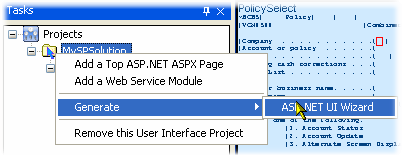
2.Continue through the Wizard validation pages (if there are errors, you may need to correct them before continuing). On the Application Details page, you can see that in the example, the URL for the Flynet terminal emulator has been customized to include the SharePoint server we will initially deploy to, as well as the Web Service domain:
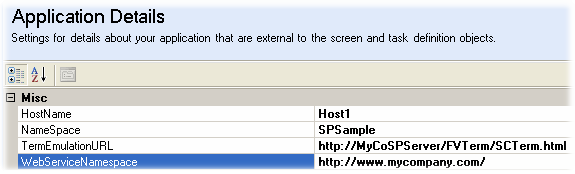
3.Next up is the Solution Configuration (Visual Studio details). A number of customizations have been made in the sample including the Framework Version, Visual Studio Version, target folder, virtual folder and so on.
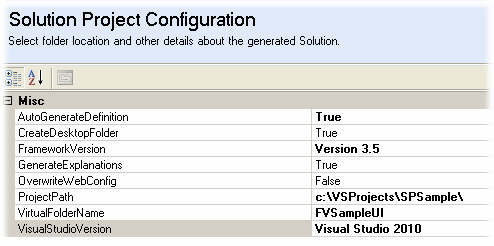
4.After clicking Next, the generation will run, with status information displaying:
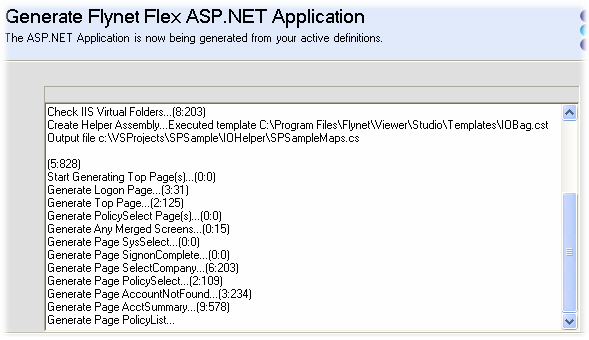
5.When done, the prompt will request if you wish to build now--since there are additional Visual Studio actions that are not covered in an MSBuild run, don't bother building from Flynet, as the Visual Studio Activities will cover the building and deploying of the ASP.NET application and the SharePoint web part.
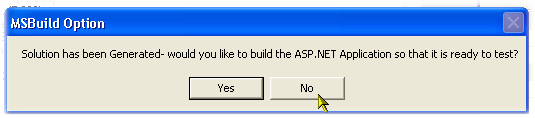
The Visual Studio folder has now been created--here is a screenshot of the folder from the above example:
