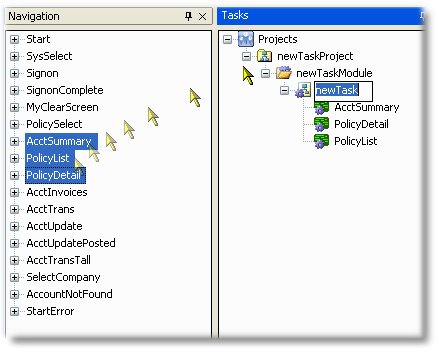The Tasks Treeview panel provides a high-level hierarchical model for generating applications. At the time of this writing, there are two classes of applications that can be modeled in the Tasks treeview: Task/Web Service and User Interface/ASP.NET UI.
This section includes: Adding New Nodes, Actions and Drag-and-drop from the Navigation Panel
Adding New Nodes
Each Node in the Treeview supports adding new Elements with either a right-click of the Mouse or by clicking on a set of context-driven Add Icons at the bottom of the panel.
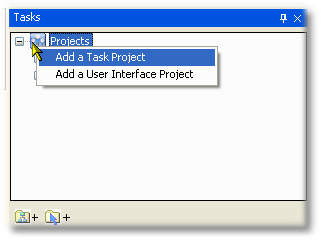
Actions
As with the Project Explorer, along with the ability to add child nodes with the right-click of the mouse context menus, you can also run any registered Wizard that is associated with the clicked node:
Right-click on a Task Project to access the Web Service Generator or a Preview of Web Service Methods and I/O
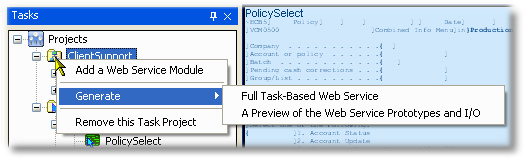
Right-click on a UI Project to access the ASP.NET Web UI Generator
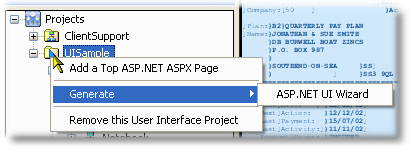
Drag-and-Drop from the Navigation Panel
When you wish to add a screen reference to an object that accepts screens as children, you can select one or more screens in the Navigation Panel and drag-and-drop directly to the parent node. For Tasks/Web Service projects, dragging and dropping one or more screens to an empty area of the Treeview will create a complete hierarchy of Web Service Project, Module and Task objects, with the dropped screens contained by the Task.