
The Recordings panel provides access to a list of recordings in the active Inventu Viewer+ Recordings Folder, using a right-click mouse context menu, you can perform any of the following actions on a recording:
•View the recording in the Main Panel Linker View
•View the recording in the Screen list panel
•Bind the recording screens to the active Definition
•Sync the names inside the recording to the screen names in the active Definition
Click on the Recordings panel's tab to view the Recordings explorer window (refer to the View Menu option if the Recordings panel is inactive):
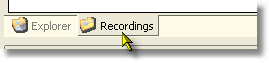
The recordings are loaded from the recordings folder as defined in Inventu Viewer+. If your recording was produced after Studio was loaded, Right-Click on the Recordings Node and select the refresh:
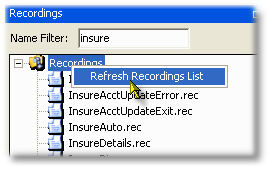
Use the Name Filter, which is kept in sync with the Inventu Viewer+ Recorder 2.0 active filter to control which Recordings are displayed. A trailing wildcard (*) is assumed. To list names that contain certain values not necessarily from the beginning, start the name filter with an asterisk (*).
Here is a sample listing, yours will show only the recordings in your active recordings folder:
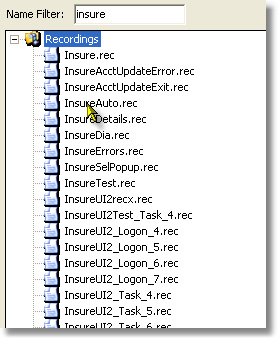
View a Recording in the Main Panel Linker View
It is now possible to view the recordings in the Main Panel / Linker view by simply right-clicking on the recording and selecting the view in linker option.
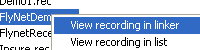
The screens are then displayed graphically in the main panel showing how they are linked.
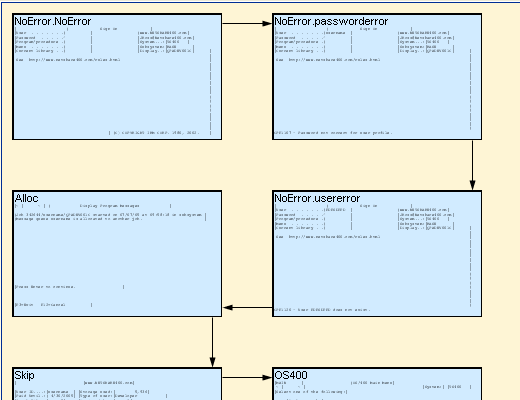
View a Recording in the Screens Panel
You can also view the screens in list mode.To do this simply right-click on the screen as before and select view recording in list.If not already selected , click on the Screens Tab below to view the screens.
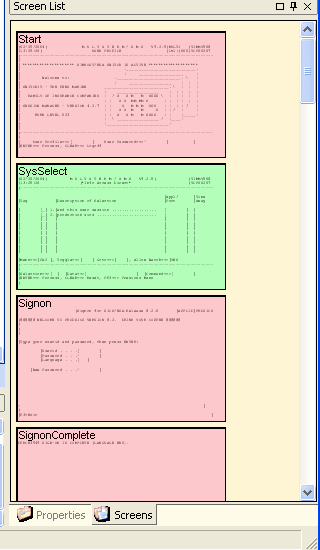
Bind a Recording to a Project's Screens
Binding the recording to the active project/definition will replace any screen references with ones that point to the first instance of that screen in the recording. For more information on this action, see the Bind a Recording to a Project's Screen section in the "What you can Do" section...
Sync Recording Names from active Definition
Use this action to update the names viewed in the Recording linker so that they are in-sync with the names in the active project/definition. This will not change the date and time stamp on your recording, but will make it easier to view how screen interactions work in sync with the names in your project and any generated code.
For additional information on this action, see the Sync Recording Names to Definition section in the "What you can Do" section...
