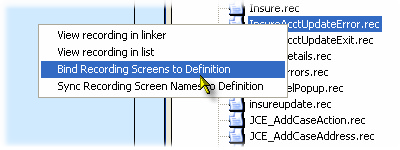If you have imported screen definitions using the DDS Import Wizard, the somewhat ugly screen images derived from the DDS can be replaced with live screen images from one or more recordings using this context menu action.
Also, sometimes you will want to replace the references in your screen definitions (the "Screen" property) from an older recording to a new one. This may be triggered by a host screen change or simply a preferred navigation demonstrated in the newer recording.
Performing the Bind
This is fairly straightforward: select/view the Recordings tab and scroll to find the recording file you would like to bind to the active project, right-click and select the "Bind Recording Screens to Definition" context menu item: