
The View is the surrounding environment of the browser for the terminal emulator. It involves a number of settings, such as the connection menu type and colors as well as the location of the action icons and their size.
In this example, we will change the style of the Connection menu items, the location of the icons to the top and set them as "always large":
1.First, here is what the View looks like to start:
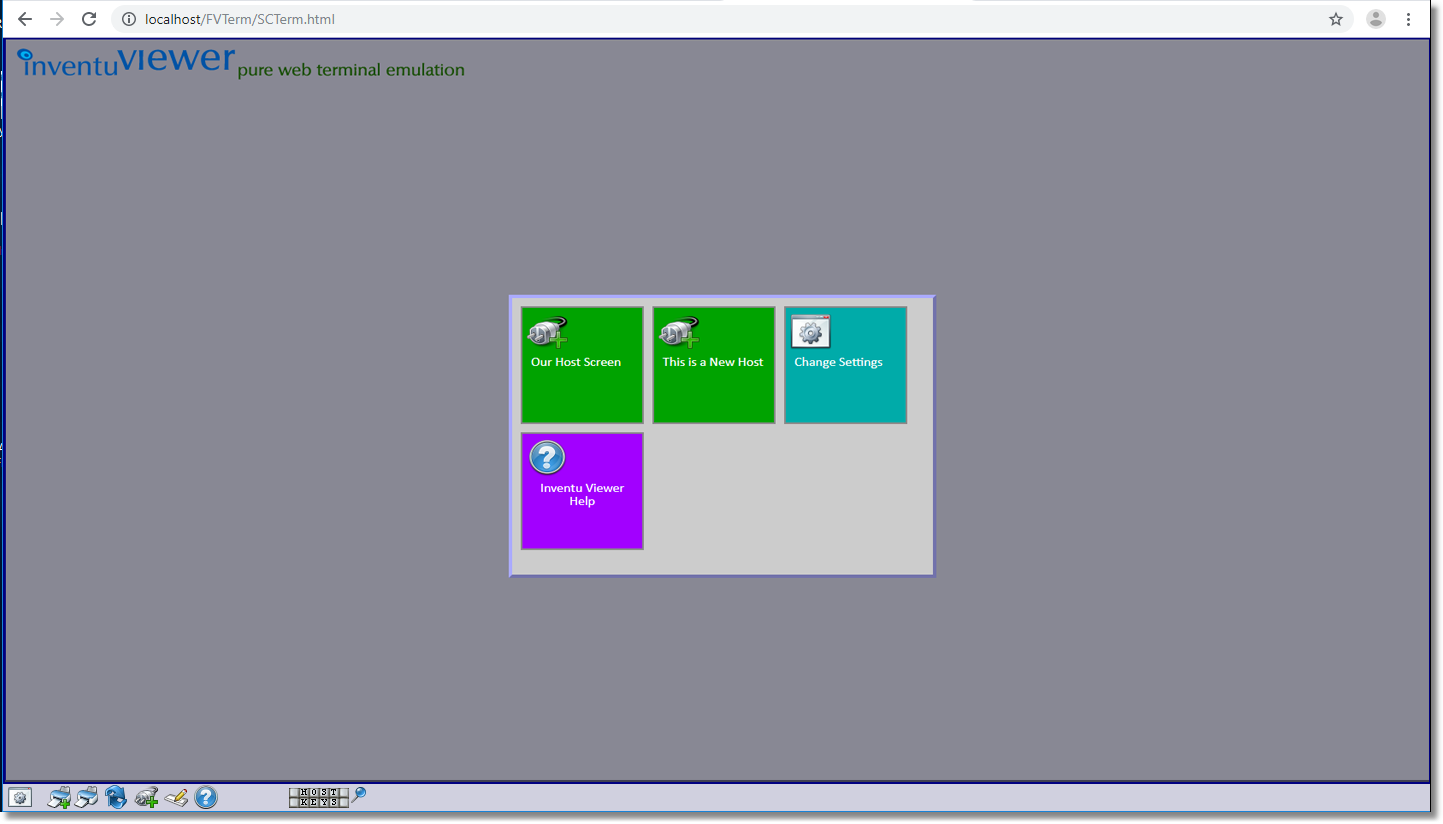
2.Select the Web Terminal Emulator Profiles tab:
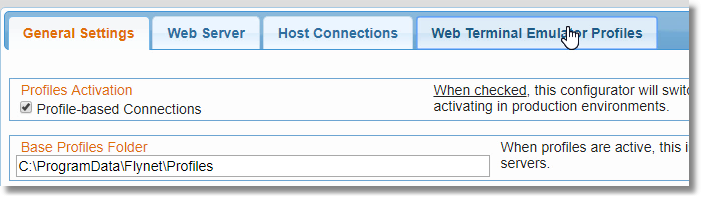
3.Click on the View Icon you are changing (new configurations will have a single View named "Top":
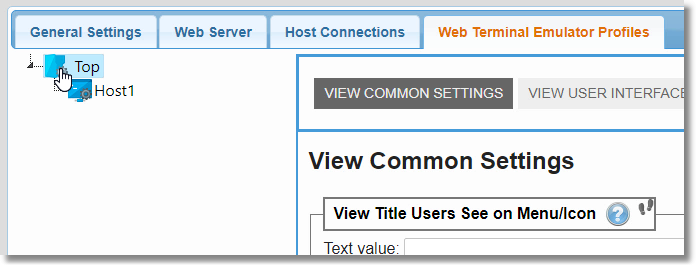
4.Scroll to the first setting you want to change--in this case, "Profile View Menu Style":
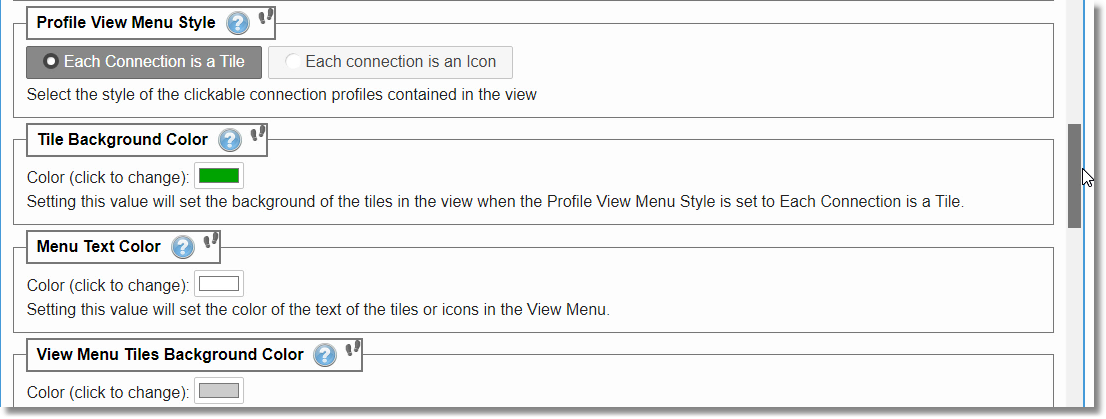
5.In this example, we are changing it to "Each Connection is an Icon"
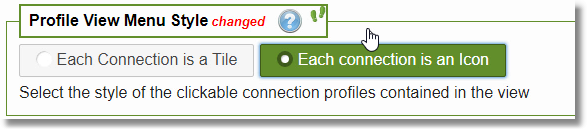
6.This reveals a setting specific to connection icons: "View Menu Icons Background Color" -- this will use your browser's color editor:
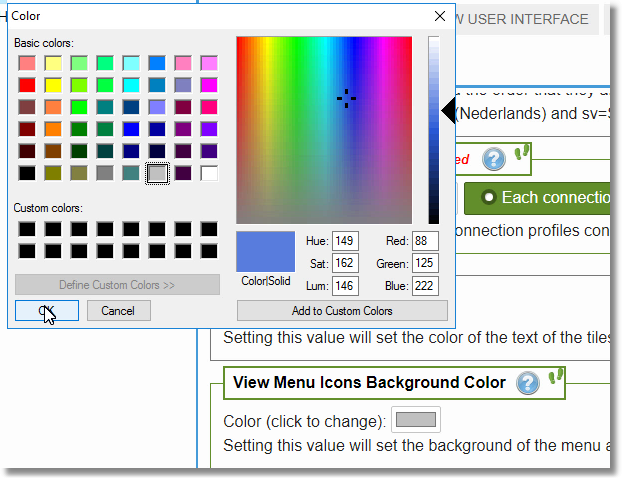
7.Next to change is "Action Icons and Status Location":
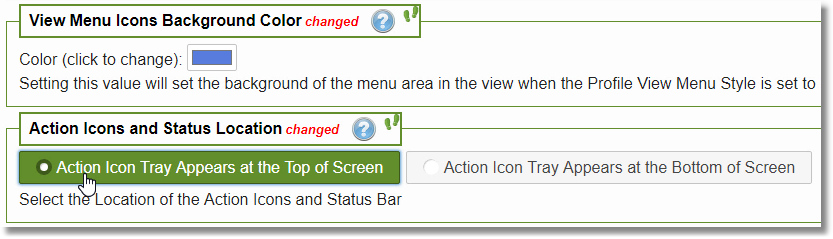
8.Finally, the "Action Icons Display Size", which is by default large on touch devices and small on PC screens:
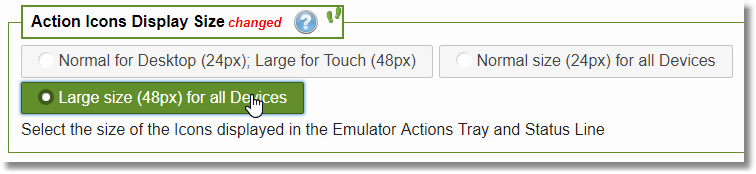
9.Now Apply those changes!
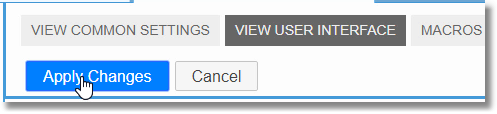
10.Here is the result:
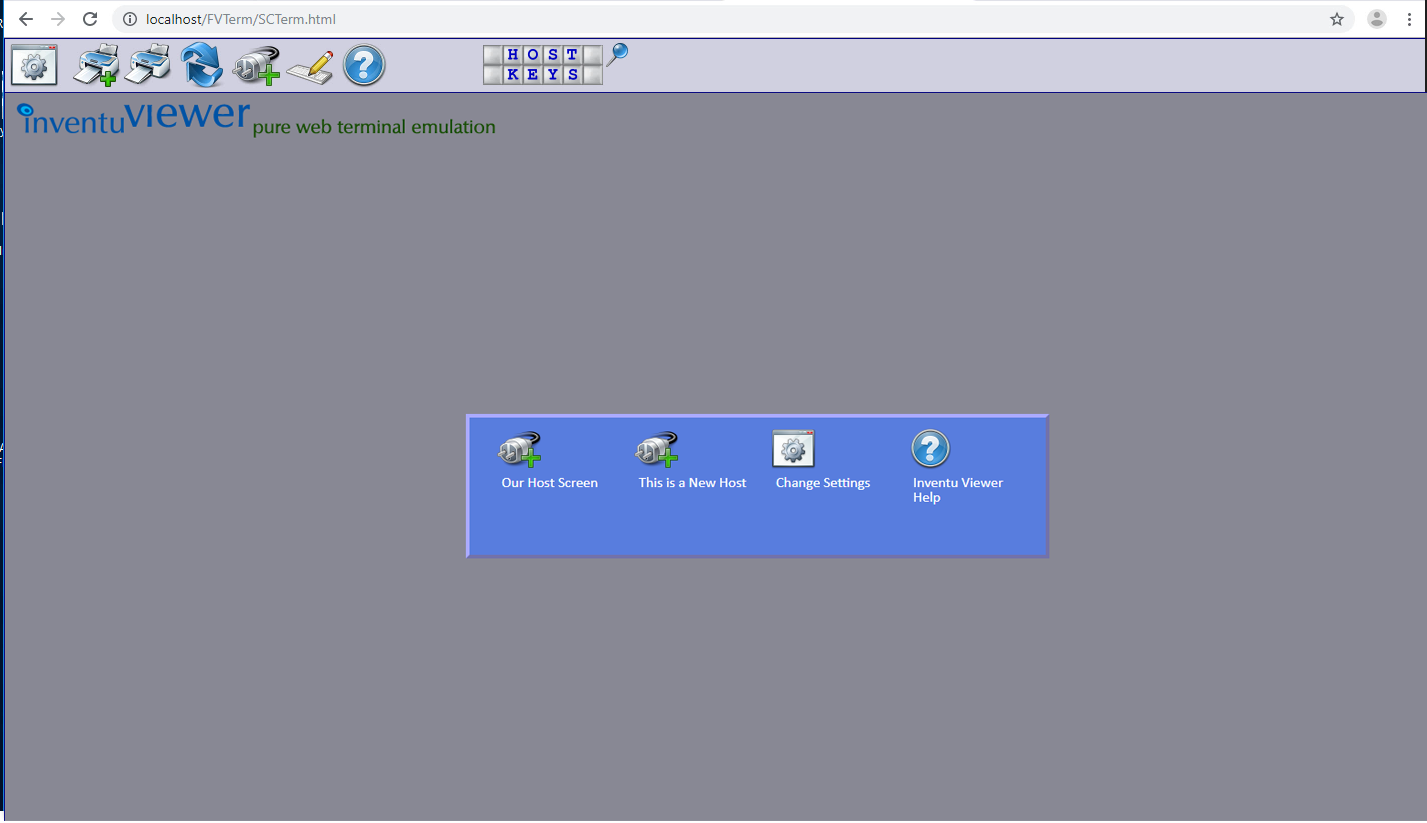
Next Section: Changing a Profile's Settings
