
The Profile for a Host Connection controls cosmetics of the web user interface as well as being able to override certain aspects of the connection, such as Terminal Type.
In this example, we will change what users see for the Connection as well as how Function Key Hotspots are displayed by default.
1.First, we see the starting connection text:
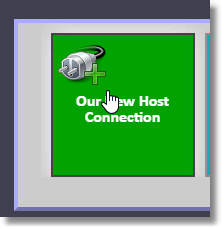
2.And after connecting and displaying a screen with function keys, see the default function key button appearance:
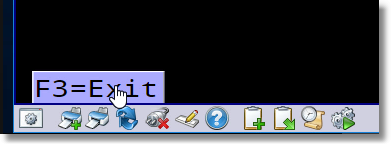
3.To make the changes in the CfgAdmin Page, first Click on the Web Terminal Emulator Profiles Tab:

4.Now Click on the Profile you want to change:
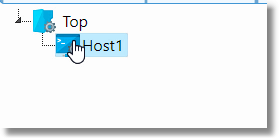
5.Next we are changing the "Profile Title Users See on Menu/Icon":

6.The next setting is in the Advanced Category, so we Click on that to scroll to that portion of the settings:

7.We will change the "Hot Spot CSS Class" to Transparent:

8.Next step is to Apply Changes:
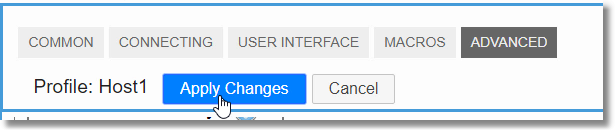
9.And here is the new Menu Tile appearance and the new Function Key Clickable Style:

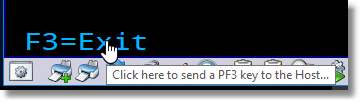
Next Section: Wizard Layout and Controls
