
Navigation refers to screen traversal - the movement between screens in order to arrive at a specific screen.
To determine the navigation path through a system requires that the Workflow Recording phase has been completed, or that the developer has comprehensive knowledge of the host system. Refer to Create a Workflow Recording for more information on Workflows. Once the most efficient navigation path has been established, the handling of the screen transitions between each screen in the navigation can be investigated.
This example will use the "Insure.rec" recording that was installed with Flynet Viewer package.
Open the recording in the recording viewer through either the Admin Console, or from the programs menu.
Scroll down the list to view the "AcctUpdate" screen. This is the target screen for the navigation. To find out how to navigate to this screen using the recording, click the arrow button pointing up.
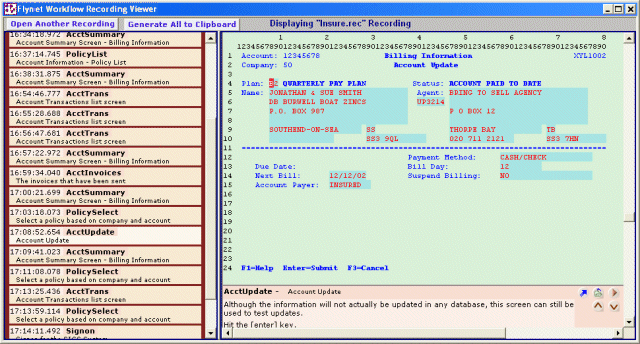
The "PolicySelect" screen will appear. All host applications have a root menu or screen that can act as a starting point or base for a set of tasks. All tasks begin from this screen, and navigate back to the screen once the task has been completed. In the case of the Insure application it is the "PolicySelect" screen.
To find out what keystrokes are required to get to the "AcctUpdate" screen, press the play button. The keypresses for company, account or policy, and the selection are all played back. The action key required to send the command to the host is indicated by the inverted text above the play button; in this case ENTER.
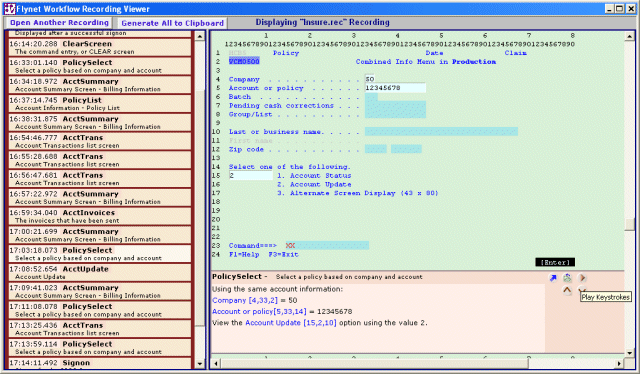
By using the recording it is possible to duplicate the actions required to move around the host system. It can be used to determine how to logon, navigate to the root screen of the host application, and perform the tasks as shown by the expert user when the recording is made.
If at any time during development you need to verify how a specific task was performed, or how navigation was achieved, the workflow recording is there to refer to.
