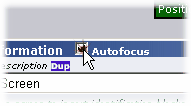The Terminal Emulator frame provides the same user interface as with the Administration Emulator, with some exceptions:
•You cannot move the emulator window--it is in a fixed frame (see Window Management)
•You cannot close the emulator window either
•If focus is on the Information Form, you cannot key into the emulator and can only swipe areas to paste to the information field
•When entering a screen, on return, focus is automatically set to the information form. This can present usability issues in a VT100 environment if the Send Each Keystroke option is active--uncheck the autofocus checkbox on the Information title bar if this is the case (see below)
•For the "smoothest" recordings in VT100 mode, it is actually recommended that you not have send each keystroke active. Instead, use the Ctrl-S (send keys) keyboard command whenever a single keystroke is supposed to cause an action (like a single-key menu for example). This avoids excessive screen image recording due to keystroke echoing.
For help with the Admin Emulator, click here
Information Form Auto-focus
When using the terminal emulator, as mentioned in the above list, each "entry" of a screen (in 3270 and 5250, this is usually the ENTER key or one of the Function keys, but in VT100 this can be triggered by any key) will, by default, move focus to the Information form.
In some cases where there are long sequences of terminal interaction for which you do not wish to record information, the auto-focus is not desirable. In these situations, simple turn-off autofocus by unchecking the autofocus checkbox: