
To improve productivity while documenting screen-based interactions, the Screen Recorder has a special mouse mode while the Information Entry form is active (Ctrl-I). In this mode, any time the mouse is used to "swipe" a portion of the emulator frame, the area swiped is automatically inserted at the current cursor position in the information area.
How Do You "Swipe" with the Mouse?
To swipe an area of the screen, position the mouse over the character to start a copy range, then hold down either the left or right mouse button and move the mouse to the right (or left) until it is over the character to end the copy range. You can swipe to the left or right.
An example of a Swipe in Progress
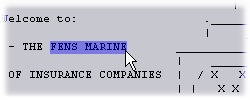
The button you hold depends on the context, which is described below.
What Gets Copied?
There are two types of information copied:
•Screen Text: Simple text from screen. Example: FENS MARINE
•Location Details: Row, Column Length, Example: [10,18,11 "FENS MARINE"]
The text inserted into your information field by swiping the mouse depends on the field that currently has focus (has the cursor). The following table provides the context for the mouse depending on the field currently containing the cursor:
Active Field |
Mouse Button Held |
Result |
Screen Name |
Either |
Screen text copied |
Short Description |
Either |
Screen text copied |
Screen Identification |
Either |
Location Info Copied |
Full Description |
Left |
Screen text copied |
Full Description |
Right |
Location Info Copied |
