|
File / Manage Screen Info |

|

|
|
|
File / Manage Screen Info |

|

|
File / Manage Screen Info
As described in the Advanced Topic Managing Screen Names and Identification, at times during a recording you can find that the names and/or identification criteria that is active in your recording is incorrect.
If this is the case, this menu option will display the Screen Information Entries dialog which lets you change the name, short description and recognition criteria for any of the active screens.
Note that any changes will be applied against any existing entries in the recording. When you make a change on this dialog, the recorder client application will send a specific change request to the server and all the existing entries will be updated to reflect the change. This avoids the circumstance where a screen would have a definition at the start of a recording but would change part-way through.
No changes to the long description for any screen entry will result from this dialog...only the name, short description and recognition criteria are affected in the current recording.
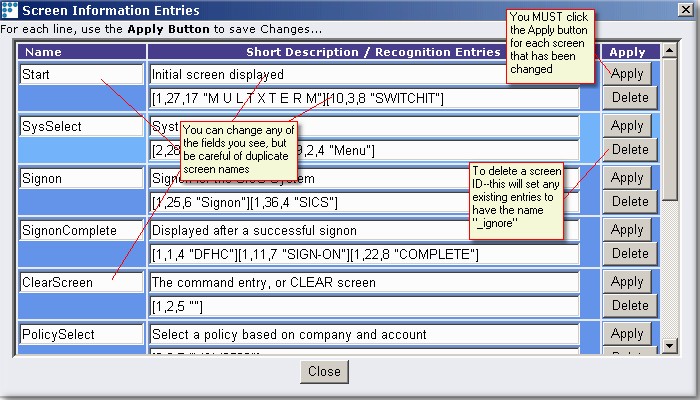
If you rename a screen, it will change the entry both in the recorder client and on the recording file, which is resident on the Flynet Viewerserver. Be careful when renaming screens-- the recorder will detect a duplicate screen name and warn you of it, giving you the option to cancel the rename operation. This warning looks like this:
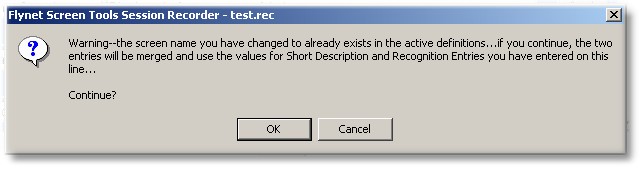
What this means is that the other entry you may see in the dialog will be removed and instead of two entries with the same name, you will see one. If the Short Description and Recognition Entries are correct in the entry you are attempting to apply, you should click on OK to make the merge. If these entries are not "as good" as in the other entry, you should Cancel and copy-and-paste the entries from the other screen information record.