
There is an FVTerm handler for the Macros Management functions which stores and manages the files that make-up a macro's design and run-time scripts. These files are organized by Host Name, GroupName/User ID, along with a special __Public folder for macros saved as public.
The location of the Macro folders are in the system drive's ProgramData folder, organized under the Inventu folder and FlowMacros as the product name.
The following image shows the top-level macro folders for the host named "Host1" on a sample server:
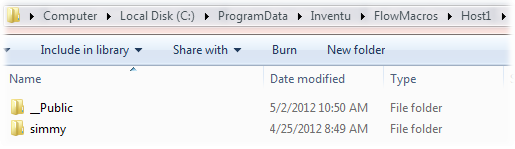
In the above folder, there are two Macro author folders: the special __Public folder, where all public macros are stored, and one private user folder, for the user simmy.
Private macros are stored based on the signed-on user (see Configuring UserID Recognition to activate user ID stores). When a user records and saves a macro when not in Administrator's Mode, the macro files are stored for only that user's access.
Public macros are those recorded and saved while in Administrator's Mode for Macros management.
Macro Files
Below is an image of the __Public folder showing stored macro files. Note that for each macro, such as "New Billing Day", there are two files, one with ".macro" as the extension and the other with ".macro.design" as the extension. The .macro file is the actual javascript that executes the macro and is the only file necessary at runtime. If the Macro is edited by an authorized author, the .macro.design file will be loaded at the client to provide the full visual design capabilities available at the time the macro was originally recorded.
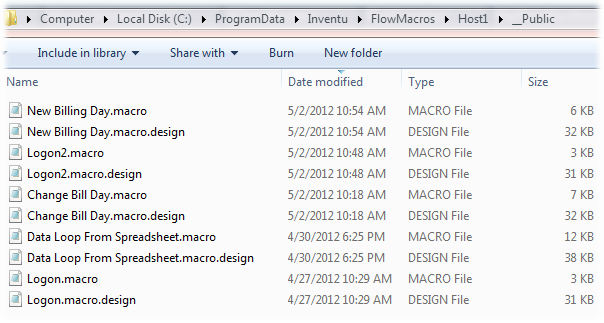
Making a Private Macro Public
To make a macro that was recorded privately into a public macro, simply copy or move the two files saved for the macro (extensions .macro and .macro.design) from the user's private folder to the __Public folder. If the ProgramData is not visible in your Windows Explorer view, you probably have "don't show hidden folders and files" set, and would need to turn that off to work with ProgramData, or you can use a command line to perform the copy/move.
