
The Web Server, Host Connections and Web Terminal Emulator Profiles tabs use a standard user interface based on an edit block for each setting.
While there are a number of different entry types, each setting is contained in a informational block with a few cues.
Example Settings Block

When there is help available, the  icon can be clicked to open the help for this setting.
icon can be clicked to open the help for this setting.
What are the Little Track Marks?
The track marks or footsteps can appear in a number of different colors--here are the meanings for each:
|
Default value is active - setting is unchanged / neutral |
|
Setting has been changed and unique to this level |
|
Profiles - this setting is currently inherited from the Host that this profile is based on |
|
Profiles - This is a host setting that was overridden by the Profile that this Profile is linked to / inheriting from |
Changed Setting
When you make a change to the active value in a setting (entry fields take the change when you tab or click-out of the field), the heading for the Setting Block will change with "Changed" appearing in red, and the track marks will change based on the relationship of your new value and the defaults / parent values:

Applying Changes
Once any settings are in a changed state, the top of the active tab will display an Apply Changes and Cancel button. Clicking on Apply Changes will save all pending changes for the definition being edited and display what changes were made in the top header. Cancel will refresh the tab and return all settings to their prior values.
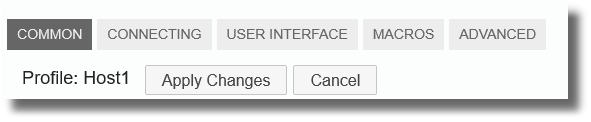
Changes Pending

Changes Committed




