
This Tab provides the ability to manage properties for Views and Profiles as well as the ability to add new Views and new Profiles.
The FVTerm View
The View controls the Profiles that a user can click on to connect. There is a default view, named "Top" or internally, "_top"--within the Profiles Folder, the Top level view settings are found in _view.json -- under the Profiles folder, any additional sub-folders will define additional Views--each View can, in turn, contain additional Views. This provides the ability to organize different Profile access based on user group membership (if using Windows Security / Active Directory) or the initial URL used to provide user access. For example, if the FVTerm server is named "hostaccess.ourcompany.com", the url "https://hostaccess.ourcompany.com/fvterm?view=My_SecondView
The FVTerm Profile
The Web Terminal Emulator Profile builds on a Host Definition to provide further customization of how a web terminal emulator (FVTerm) user connects to and interacts with a terminal emulation session.
In addition to new settings specific to the web terminal emulation environment, there are a number of Host definition settings that can be overridden by the Profile settings--this provides custom connection types that are based on a Host but do not require additional Host definitions to achieve customized use.
To further extend how the Profile is based on a Host definition, a Profile can also be based on a "parent" Profile!
So, there are two kinds of Profiles:
1.A Primary Profile is based directly off a Host definition while a
2.Linked Profile is based on a "parent" profile -- settings in the parent profile will be active for the linked profile except for those settings specifically changed in the linked profile.
Editing a View
To edit a View, click on the Icon, which is represented by a folder:
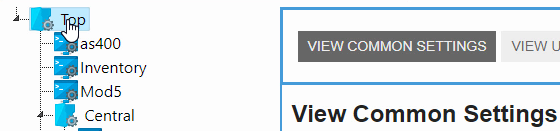
View Actions: Test, Add Child View, Add New Profile, Rename and Delete
Right-Click on a View Icon to access available actions, including opening a new web page to see the profiles inside the view
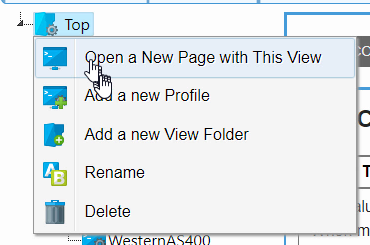
Adding / Editing a View
When adding a new view, there are not many new settings other than the name of the view--then the properties for the View are accessed as documented in the section:
Adding / Editing a Profile
When the Add a New Profile action is selected in the above menu, the New Profile Wizard is run, which is similar to the New Host Wizard but with added cosmetic and other aspects that benefit from a Wizard interface--such as the Fonts used as well as profile color schemes. Once the New Profile Wizard is complete, the full properties for the Profile are available, just like when the Profile is clicked with the left mouse button in the Tree View:
