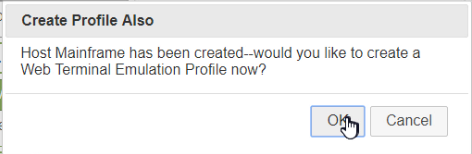The New Host Wizard is used for creating new Host definitions, as it guides you through entering the correct settings for a clean and reliable connection.
Note that following the New Host Wizard, the New Profile Wizard can optionally be launched to complete the full definition of a Host and an FVTerm Web Terminal Emulation Profile.
Launching the New Host Wizard
Method 1: From the Host Connections Tab:
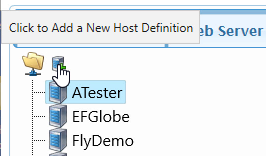
Method 2: From the General Settings Tab:
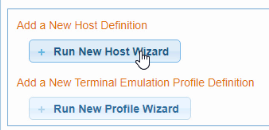
Steps of the New Host Wizard
The Wizard has Previous and Next buttons. Note that the Enter key will act as a "Next" so that you can use the Enter instead of Clicking Next
1.Enter the Host Identifier which is a programming style name:
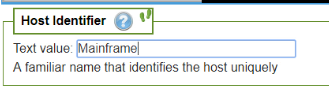
2.Enter the Host Address -- either a DNS or IP Address

3.After the Host Address has entered, if you watch the diagnostic / messages panel, the Wizard will check the access as well as the common ports used in Telnet connections:
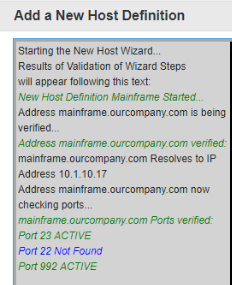
Above, you can see that standard port 23 and TLS Port 992 are both active
4.Next, Select the terminal Emulation Protocol:

5.If you selected TN3270 or TN5250, the TLS/SSL Option is next--if the 992 port was discovered, it will be automatically checked. Since your host may have a non-standard TLS Port, verify the setting and click Next or Enter:
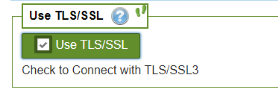
6.The next setting is Telnet Port, auto-filled based on discovery after the Host Address--but, if your host has a non-standard port, now is the time to set it to the correct port:

7.The next setting, Telnet Level is different between TN5250, TN3270 and ASCII protocols:
TN5250 / TN3720

ASCII (VT100/VT220/Wyse...) - Here is where SSH can be Confirmed regardless of port

8.Some hosts require a device identifier as part of the connection "handshake" --Enter it here--the DeviceID / LUName / Answerback topic can help understand how to create a dynamic value:

9.How characters from the host's Code Page are translated depends on the host's localized character set. On a TN5250 or TN3270 host there are more options--on an ASCII host, depending on your terminal emulator you will want to select based on local language:
TN5250/TN3270
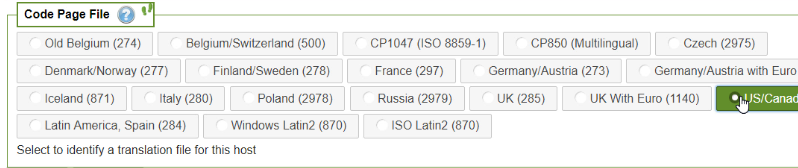
ASCII

10. Next is Terminal Type -- each Protocol has its own list--here is the example for TN3270. If your terminal type isn't listed, select Custom Terminal Type and an entry field will be displayed for the custom value:

11. Finally--the Wizard will now take the settings and try to connect--if the connect doesn't work, check the diagnostic panel for information and use the back button if there is a setting you would like to change:
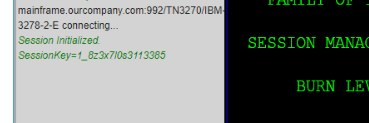
12. The last step of the New Host Wizard is to identify text on the first screen that can be used to speed-up connections. Click on the "Click Here to Use Your Mouse" prompt to make it easy:
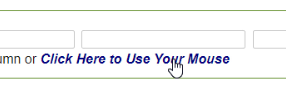
13. Now, with the left mouse button, click and drag, then release to draw a rectangle around text which is always present on the first screen (not a date for example)
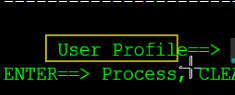
14. Click Next to complete the New Host Wizard -- Click on Finish to Save the new Host definition:
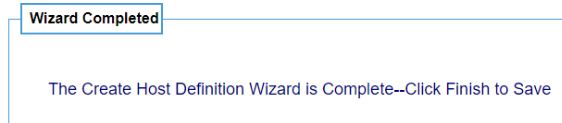
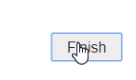
15. On completion, a Message Box will ask if you would like to next run the New Profile Wizard--if this definition is for use in the FVTerm Terminal Emulator, Click OK and Proceed to the New Profile Wizard topic!