
The best way to activate a New Key or to Refresh an existing one to reflect a renewal of your Subscription or Support and Maintenance is with the Inventu Viewer Licensing Application.
By performing the Activation/Refresh interactively, you are able to utilize the Clipboard in the case where your Server is locked-down without access to https://inventu.com
1.Open the Inventu Viewer License Key / Access Code Tool
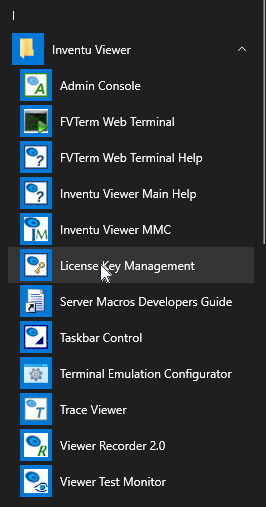
2.If you have a new license key (access code) enter it in the Emulation Service License Key / Access Code field and click Update (skip if just refreshing)
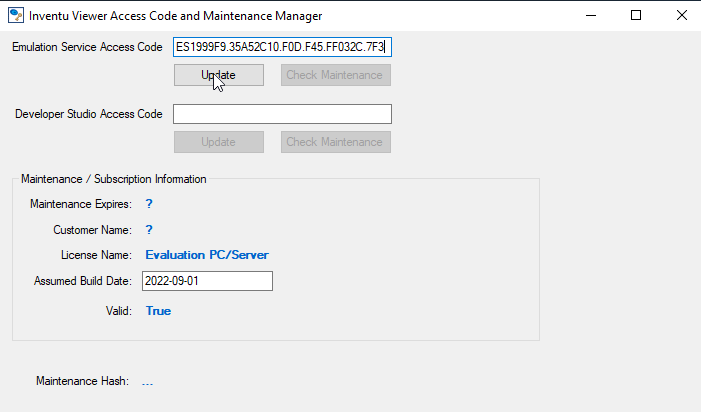
3.Click on Check Maintenance or Check Subscription depending on your license type...
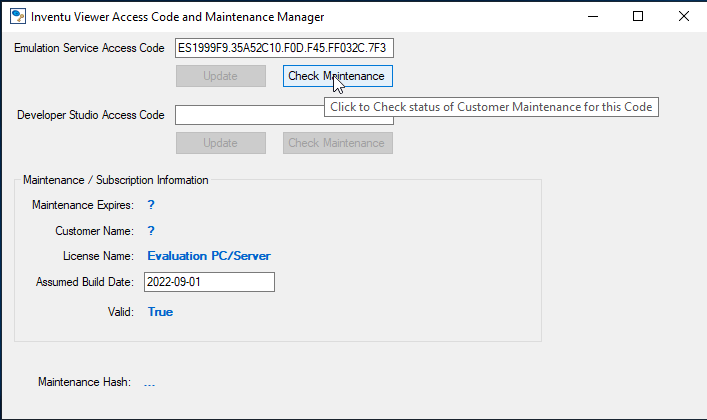
4.If your server or workstation has Internet Access, that should be it and you can Skip to Step 9.
If your server has no outbound HTTPS access to Inventu.com, the license tool will provide a Clipboard Popup for validation-Click Yes to Continue:

5.This will display the Clipboard Authentication--Click the Copy to Clipboard which will copy the text to your Clipboard using Remote Desktop Support
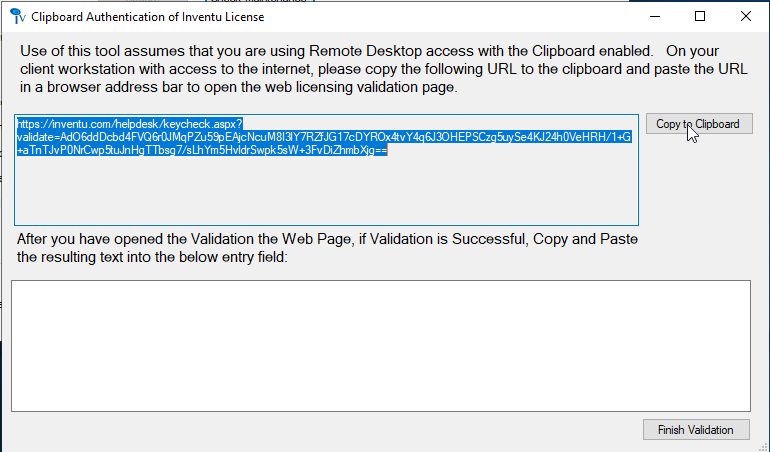
6.On your desktop that has Internet Access, paste the URL copied in Step 5 to a browser URL and press enter
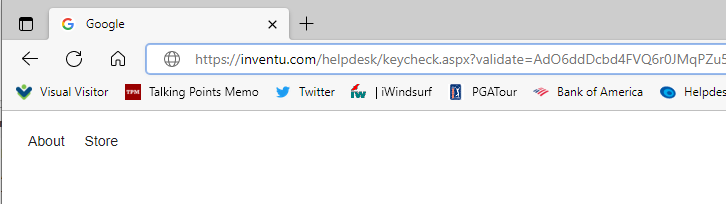
7.This will display a new web page with the validation text highlighted--you can use Ctrl-C to copy to clipboard:
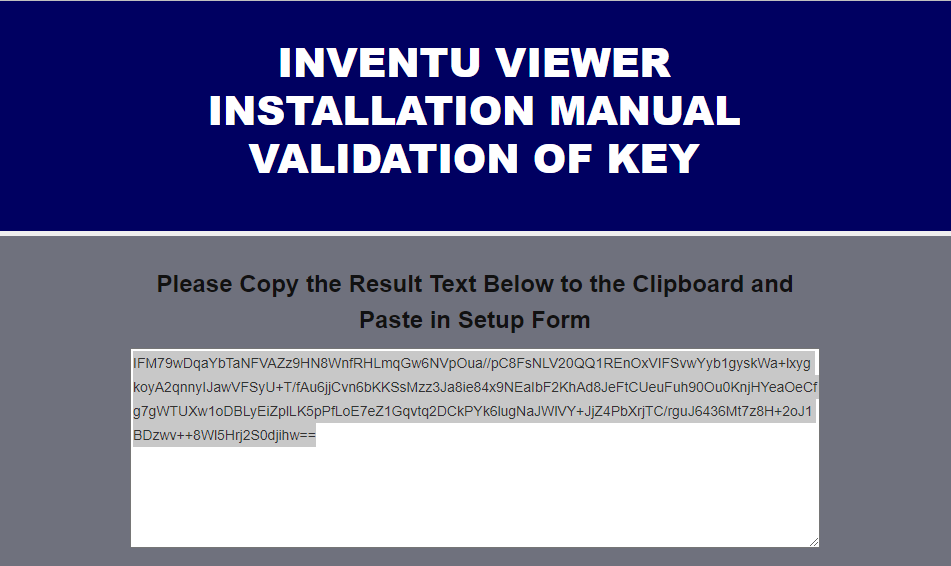
8.Now Paste to the License Tool in the VM:
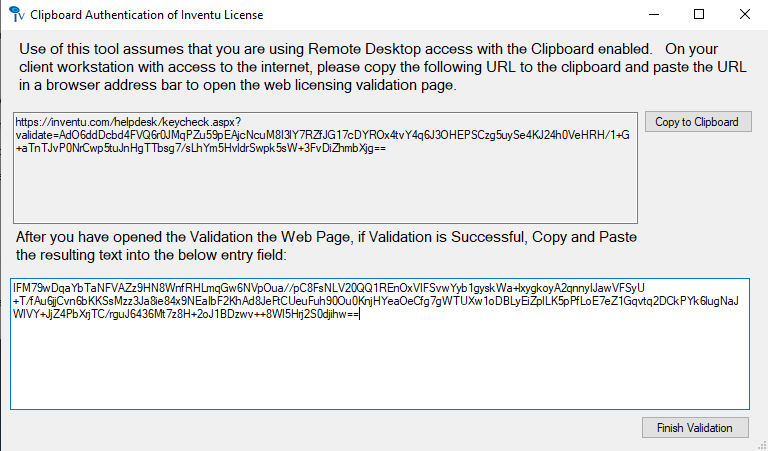
9.Finally Click Finish Validation...and you should see Valid: True--
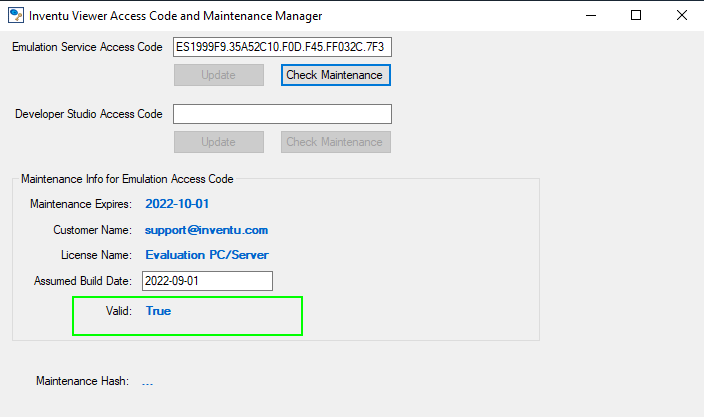
10. You can now Close the License / Access Code and Maintenance Manager and Restart the Inventu Viewer Service...
