
While setting FVTerm as the Default IIS Application starts fairly simply, it can impact a number of other configuration settings, so please note all the actions you should take.
1.Using the IIS Administrators Console, open the Basic Settings for the Default Website
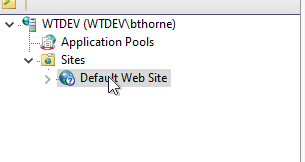
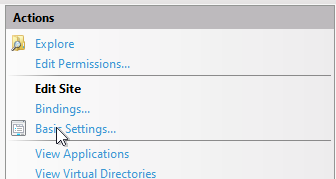
2.Change the default folder to the FVTerm Folder and Change the Application Pool to FVTerm v4.0
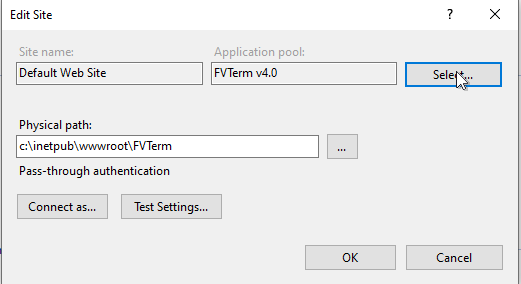
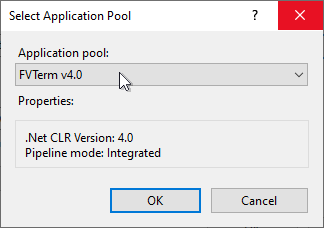
3.Do you have SAML2.0 or other identify frameworks already configured? Check at the provider to see if the "callback" url is set and if it includes the "FVTerm"--if so, you need to have the callback URL updated to remove the /fvterm text...
4.Using File Explorer, navigate to c:\program files\inventu\viewer\bin or c:\program files\flynet\viewer\bin if you have a server initially installed prior to 2020--run the FVIISApi.exe Program in Administrator's Mode:
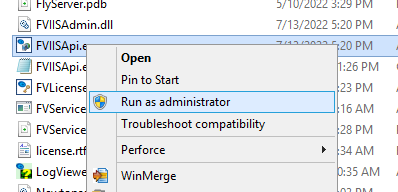
5.Click on "Test Setup Query" then "Upgrade FVTerm" to update all the URL's involved in working with the FVTerm application on the local host...
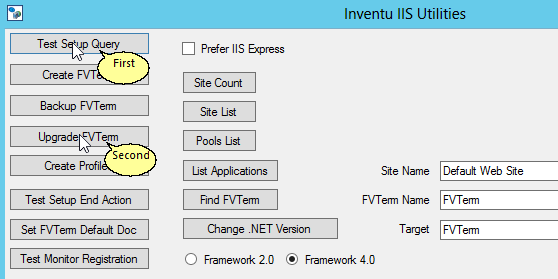
6.Close the Inventu IIS Utilities and different URL's and shortcuts should work correctly now
