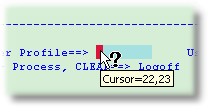Each screen that is viewable in a recording is colour-coded to assist in identifying field types. This colour coding is very basic, and does not include colours as assigned by host systems.
Field Type
Background colours are used to differentiate between entry-capable (input) and protected (non-input).
Example of Colour-coded Fields
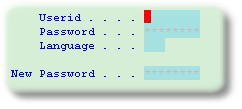
Input fields are only present in 5250 and 3270 displays; VTxxx displays do not implement the concept of input-capable areas.
Screen Changes
Changed text on the screen (host updates since the previous screen) are displayed in blue, while unchanged text is displayed in black.
Headings Unchanged
Data Changed
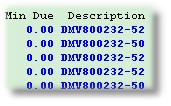
Cursor Location
The cursor is displayed in red: if you move your mouse over the cursor, its coordinates will be displayed in a tool tip pop-up.