|
Project Element |

|

|
|
|
Project Element |

|

|
Project Element
The project is the core container for all other objects described here. For each project, you will be generating a Definition file (see below) which is key to runtime screen recognition and integration. You can also generate a IOHelper Assembly.
By clicking on a project or any of its child elements, you also set the contents of the Navigation Treeview and Tasks Treeview panels to reflect the contents of that project. Click here to see core Project Properties...
Right-click on the Project Node:
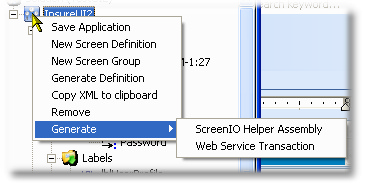
Action |
Description |
Save Application |
Save the project to disk using the ApplicationPath property |
New Screen Definition |
Creates a new Screen Definition, which you can then name and set new properties (usually it is better to import a screen definition from a recording) |
New Screen Group |
Will create a new ScreenGroup object, which you can then name and drag-and-drop one or more Screen objects into |
Generate Definition |
Will create the definition file defined in the Application property of the project. Definition files are used by the Flynet Viewer service and runtime .NET library when recognizing screens and operating on fields dynamically. |
Copy XML to clipboard |
Copies the full Project definition to the Clipboard--this can be useful for copying to an editor for, perhaps a global search and replace not directly supported in Studio (then the Solution Import from Clipboard can be used to re-import the changes) |
Remove |
Remove this Project from the Solution (file is not deleted from disk), the .fvproj file can be later opened in a different Solution, or deleted later. |
Generate - ScreenIO Helper Assembly |
Will generate a .NET assembly providing high performance Screen IO for your project (click here for more details) |
Generate - Web Service Transaction |
Will generate a simple Inquiry-only Web Service Transaction |