|
Import individual Screens from Recordings |

|

|
|
|
Import individual Screens from Recordings |

|

|
Import individual Screens from Recordings
To import an individual screen from a recording, refer to the Linker section which describes selecting a recording and displaying it in the Linker.
Any unrecognized screens will be displayed in the unrecognized color, default is light red.
To import the screen, right-click with the mouse and select Import Screen to Application.
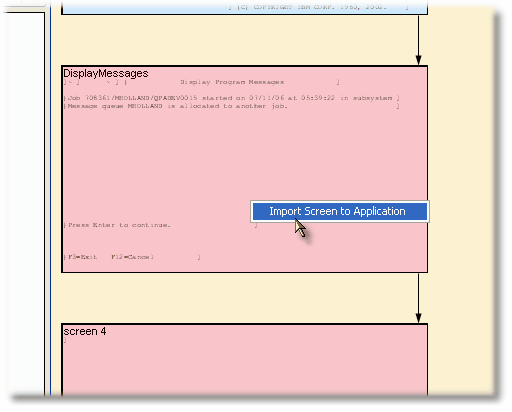
If the screen was named in the recording, it will be imported with that name, otherwise it will have a simple name such as "Screen7".
After importing the screen, you will want to update/verify or set the Recognition Criteria and also may want to rename it to fit your active naming scheme.