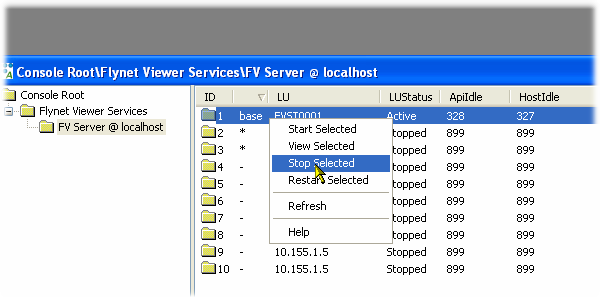The Sample Solution includes a defined set of web services that can be generated on your PC and tested.
These web services utilize the Simulated Host, which as installed is not automatically started, so starting the Simulated host is part of the sample.
1.Start the Simulated Host (right-click on Red S icon in Task tray area)
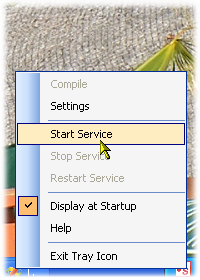
2.In Studio, open the Tasks panel:
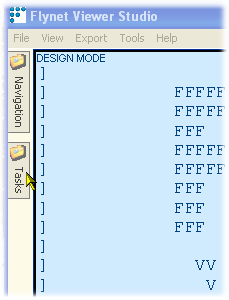
3.Then, click on the PIN to keep the tasks panel open:

4.Next, Open the Treeview:
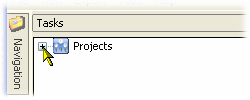
5.And open the first project, which is the web service project:
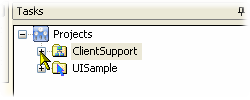
6.And right-click on the ClientSupport web service project that has been defined already and select Generate / Full Task-based Web Service
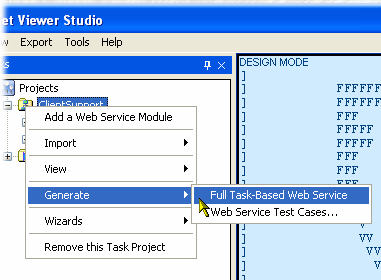
7.This will run through a wizard--select the versions of Visual Studio and .NET framework that you prefer--if you do not have Visual Studio simply accept the defaults. Check the location of the solution to ensure it matches your PC drives and security.
8.At the completion of the wizard, you should see:
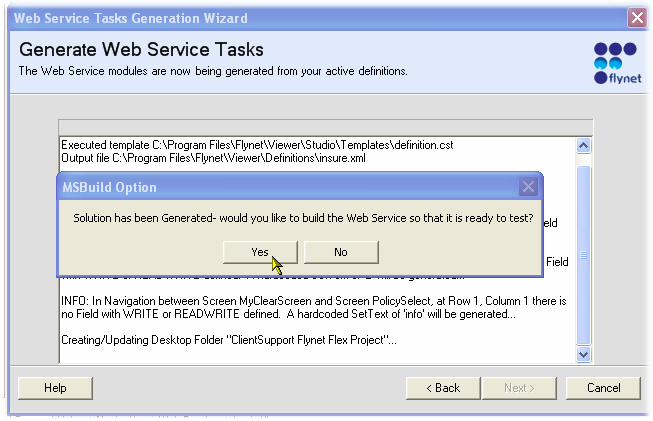
9.Select Yes to use MSBuild to create the web service...this should display a list of URL's in the output text box. Select the first one and copy to the clipboard:
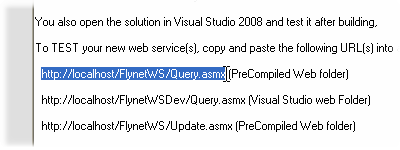
10. Paste the URL into a browser and enter to display the IIS web service test page for your Inventu Viewer+ Studio sample web service:
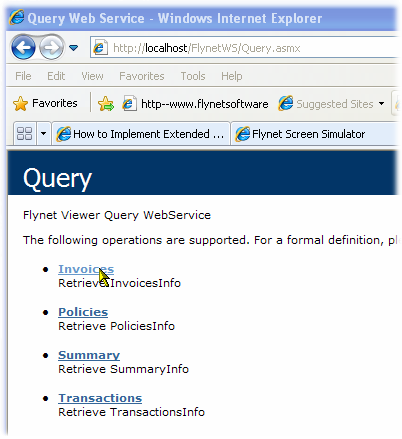
11.Click on Invoices to test the Invoices transaction, and then use 50 for company and 12345678 for Policy number:
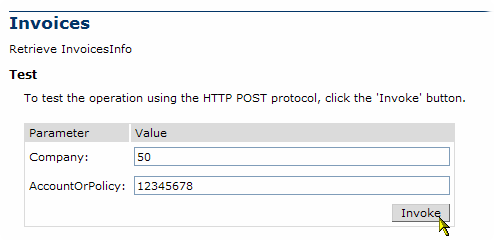
12. You should see the results--and have successfully run the Sample Web Service...
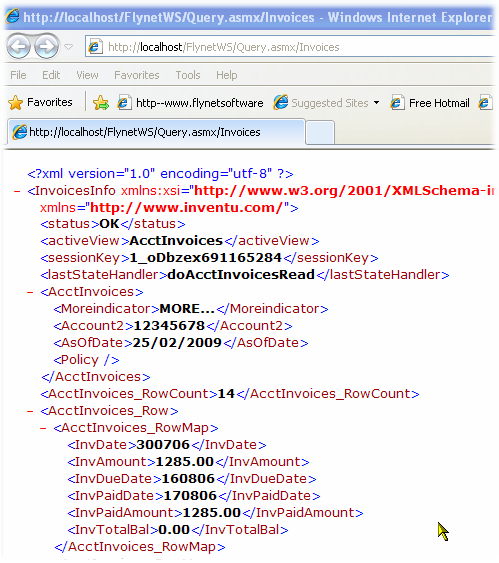
13. Note that this uses Pooled sessions, which you can stop using the Microsoft Management Console. To load, right-click on the blue FV icon in the task tray area:
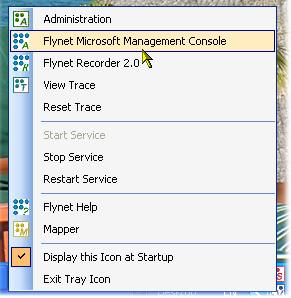
14. Click on the top session and any other sessions that are started (use Ctrl- or Shift- to multiple select) and select Stop to stop the sessions from the test...