
Assuming that you have the two key text values from the Azure AD configuration steps, configuring Inventu Viewer+ for Azure is very easy using the Viewer+ Terminal Emulation Configurator, loaded from the Start Menu or the Start page--
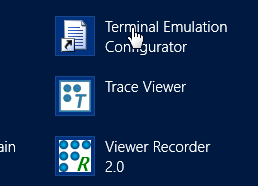
With Profile Mode Active
With Profile Mode active, Click The Web Server Tab:
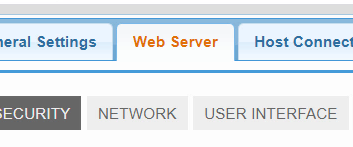
Next, Select Azure Active Directory as the Security Option:
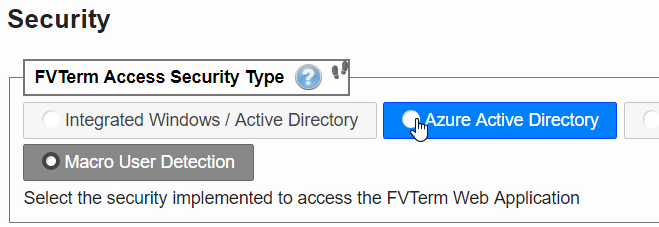
This will display the Azure Active Directory Settings--In profile mode these differ slightly in appearance than the older configuration mode, but the instructions work exactly the same-- see
Next Step: Using Web-Based Population of Certificate Thumbprints
Older Style Configuration Page
This will display the high-level configurator, which provides an easier way to update the web.config file that customizes FVTerm behavior--click on the Security Tab:
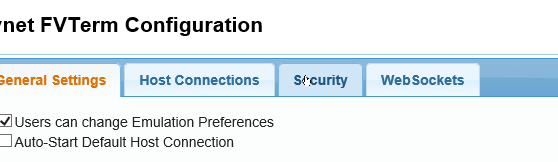
Next, click on the Azure Active Directory radio button to select this as the new security mode:
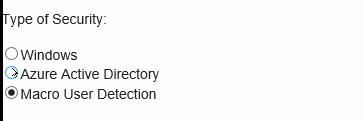
This displays prompts for the first value you saved during the Azure AD configuration step along with up to four certificate thumbprints. It is recommended that you include all four certificate thumbprints to enable a more robust operational environment. The Azure Active Directory can "roll over" the active signing key certificate at any time as a way to foil possible hacking attacks. As there are four different certificates that can be used, by having the thumbprint for each certificate, your FVTerm application will be ready for any rollover.
Next Step: Using Web-Based Population of Certificate Thumbprints
