
When Windows Security is active, you cannot sign-in using a single Administration password like with the default mode.
To gain access to the Admin tab, and to be able to publish public macros, you need to be in the Admin list set for the host you are connected to.
If this is the first time you have wanted to access the Macro function, you may need to edit the web.config and set the windowsSec_for_Host for the host you are working with.
You can also ask someone with Admin macro rights to edit them and add your fully qualified ID to the active administrator list.
Once you are setup as an Admin, you can click on the Admin tab:
Both users and administrators access the WebFlow Macro Management interface by clicking on the Macros Icon in the emulator status area. Here are the steps to take to set the Macro interface to Administration mode (assuming you have rights based on your Windows ID):
1.Be sure that you are connected to the host that you are going to administer: WebFlow macros are organized and managed based on the active Host Connection:
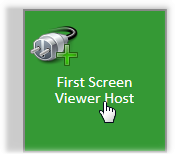
2.Click on the Macros Management Icon to display the (default) list view:
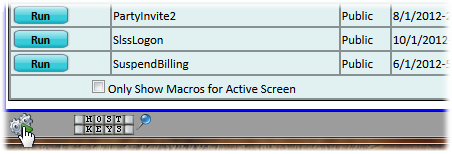
3.Click on Mode: User to Signin as Admin -- starting password is varsMeta which you should change when possible.

4.Click on the Admin Tab to display the Windows Security Macros options

