
Once selected the DDS Import Wizard screen is displayed.
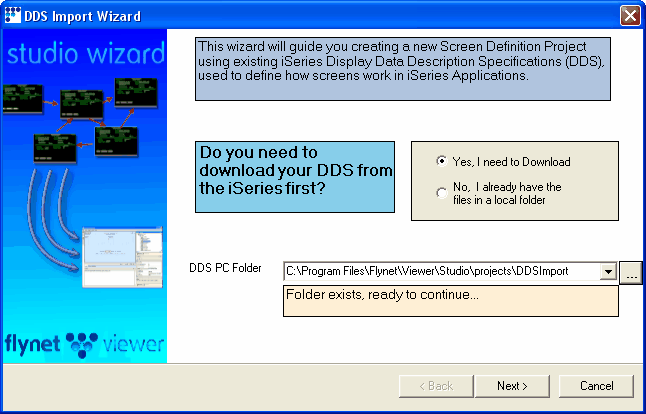
The Wizard prompts if you need to download the source or not, the DDS Import facility allows previously downloaded sources to be imported without the need to connect to the Host. The Import facility will also check the Host to see if the source has changed since the last download, removing the need for unnecessary duplication.
To proceed to the following screen click on 
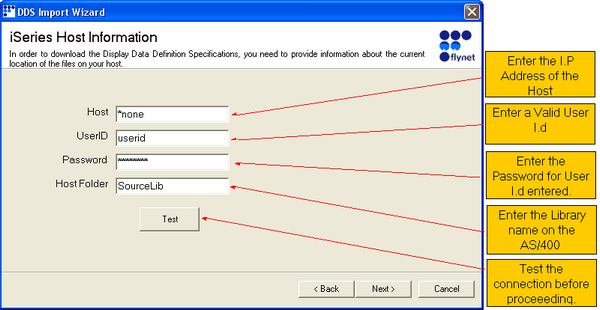
The  button will attempt to connect to the AS/400 with the parameters entered in the text boxes above.
button will attempt to connect to the AS/400 with the parameters entered in the text boxes above.

In the above example the connection has been made successfully, the files found in the library entered are listed.
Click  The File list screen is displayed.
The File list screen is displayed.
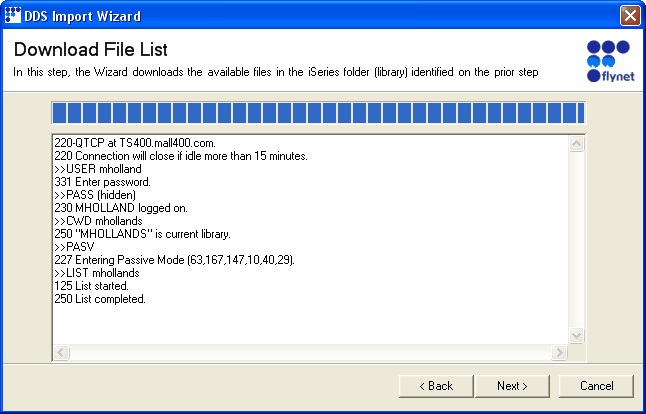
Click 
All the Physical files found in the Library entered will be displayed , typically the QDDSSRC file contains the DDS source for download,some systems may differ however.
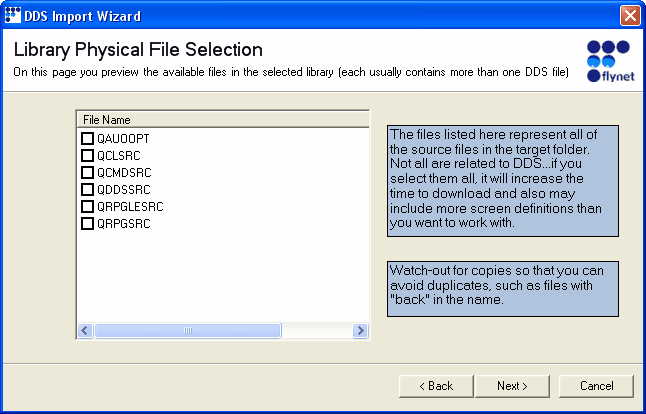
Click on the required File and Click 
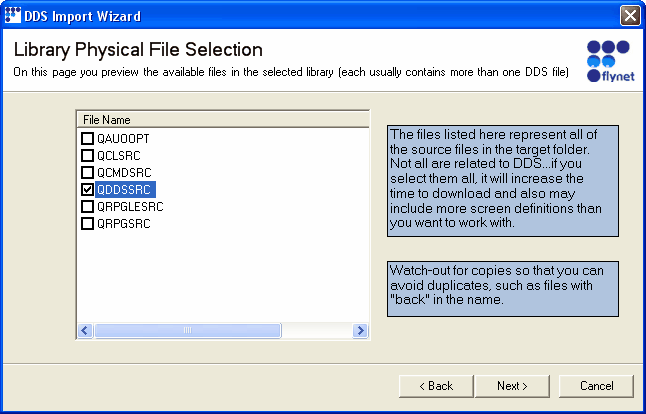
The source files in the selected file will then be downloaded and the following screen displayed.
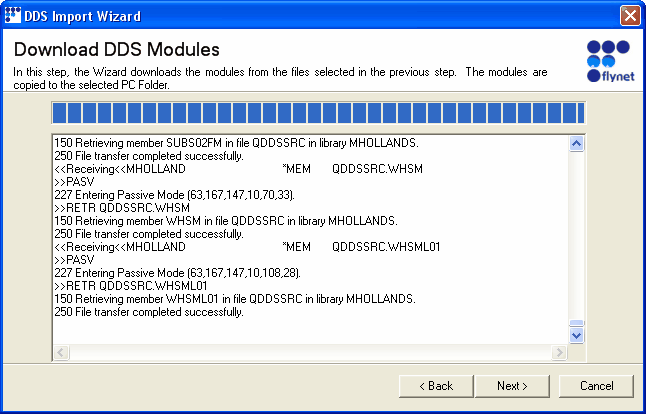
Again click next and proceed to the following screen.
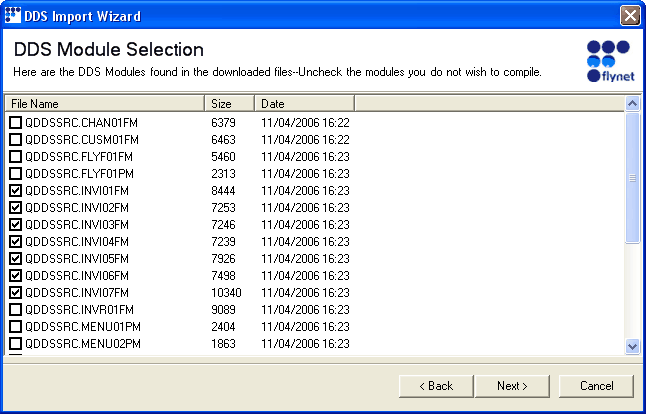
The DDS Module selection screen allows the developer to be more selective when choosing which screens to Import,Screens are then compiled into Flynet Studio format.
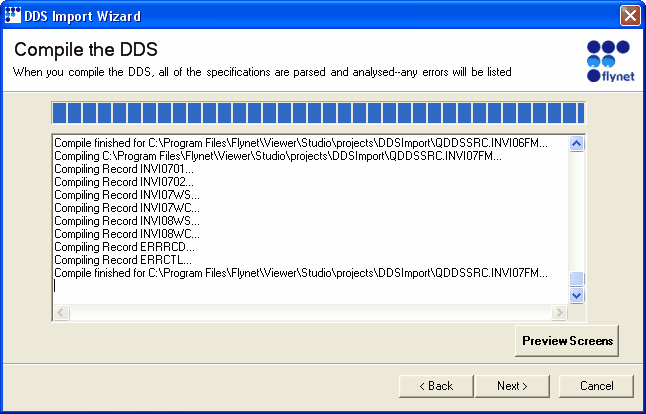
The 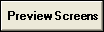 button allows the screens to be viewed.
button allows the screens to be viewed.
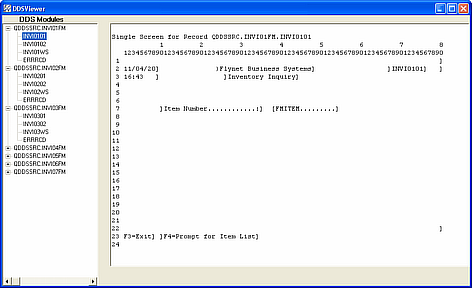
Once you have viewed the screens the Application can be generated.
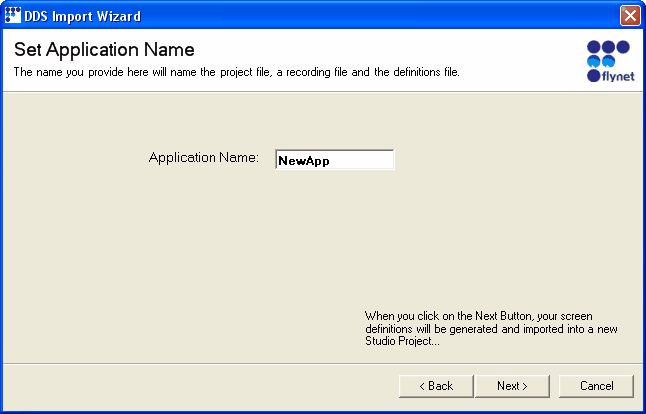
Once the application has been generated it can be viewed using Project Explorer.
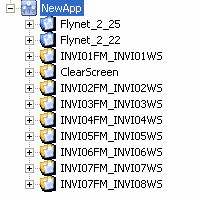
The tree can then be expanded to view the individual screens.
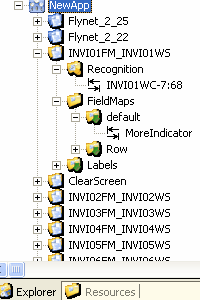
The DDS Import tool generates all the Screen recognition and field maps automatically,once Imported into Flynet Studio it is possible to modify and add new field maps etc.
