Step 2: Close all but One Active Sessions |

|

|
|
Step 2: Close all but One Active Sessions |

|

|
•Using the Flynet Management Console (open from the Start Programs Entry)
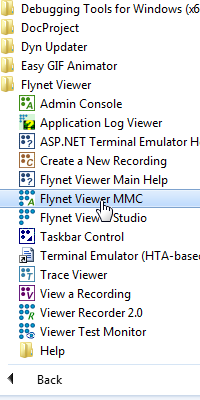
•If your sessions should be gracefully logged-off, use the View right-click action on each session and log if off, then use multiple-selection in the list to select all but one of the active sessions, and then right-click and select the Stop action:
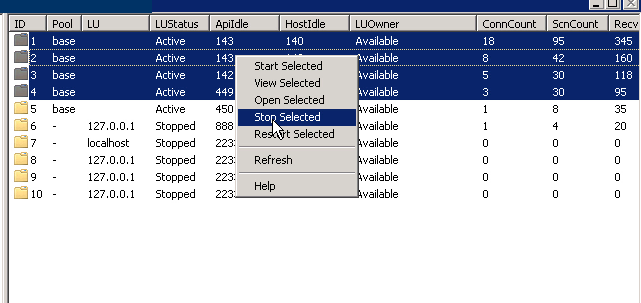
Step 3: Stop the FVTerm v4.0 Application Pool