
As described in Starting a Session, click with the mouse on the first line of the Administration window's session list and click Start.
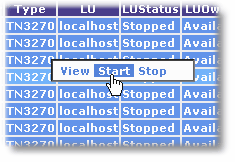
You should see the status of the session go from Stopped to Active.
If the status remains in "Handshaking" or switches back to Stopped, there may be a problem with your machine's compatibility with the Inventu Viewer Emulation Service or Screen Simulator.
Diagnosing Session Start Problems
The first step in diagnosing a session start problem is to open the View Trace Window which may provide additional information (be sure to check the "Internal" checkbox and then click on Refresh in order to see all of the information).
If the information in the trace window is no help to you, Inventu Technical Support will be happy to analyse your trace files for you an save you any additional time in diagnosing your problem.
To send your trace files to Inventu,
| 1. | Create a zip file containing the files inside the c:\program files\[inventu/flynet]\viewer\data folder (FlyServ.log and FlyHL.log). |
| 2. | Send an e-mail to support@inventu.com.com attaching the zip |
| 3. | Alternatively, you can open a Support Ticket at https://inventu.com/helpdesk/ and attach the zip to the ticket. |
