
The Wizards you have been working with are part of the Configuration Management Web Page -- This provides access to Property Pages for:
•Web Server and Environment
•Host Connections
•Views and Profiles
In this section we will tweak the initial top-level View. For more configuration information, please visit the full help for the Configuration Management user interface at:
https://software.inventu.com/help/HTML/ViewerConfig
The following screenshots document a simple set of changes to help you understand how to customize your installation. The colors and style of the connection menu is changed.
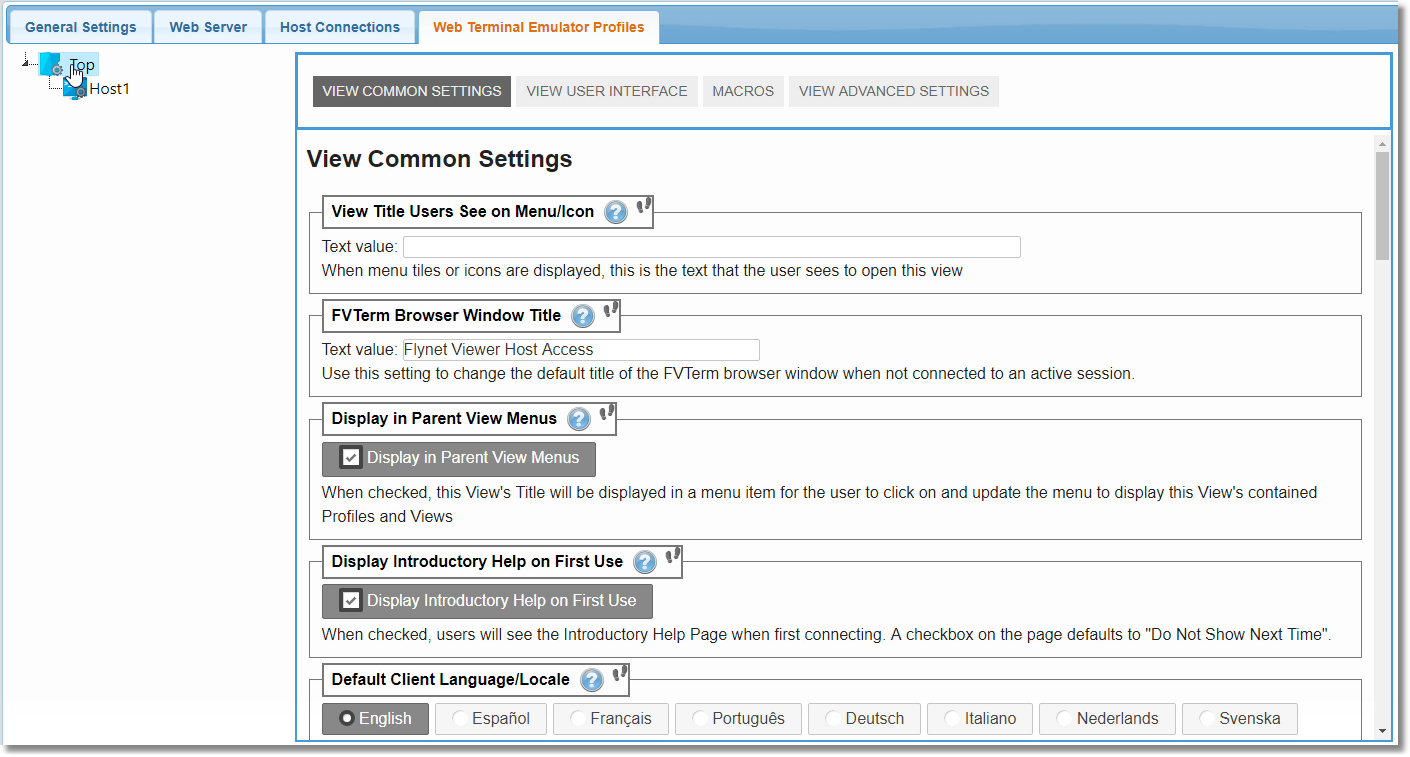
First step: Click on the Web Terminal Emulator Profiles tab, then click on the "Top" View Icon to select the Top View Settings
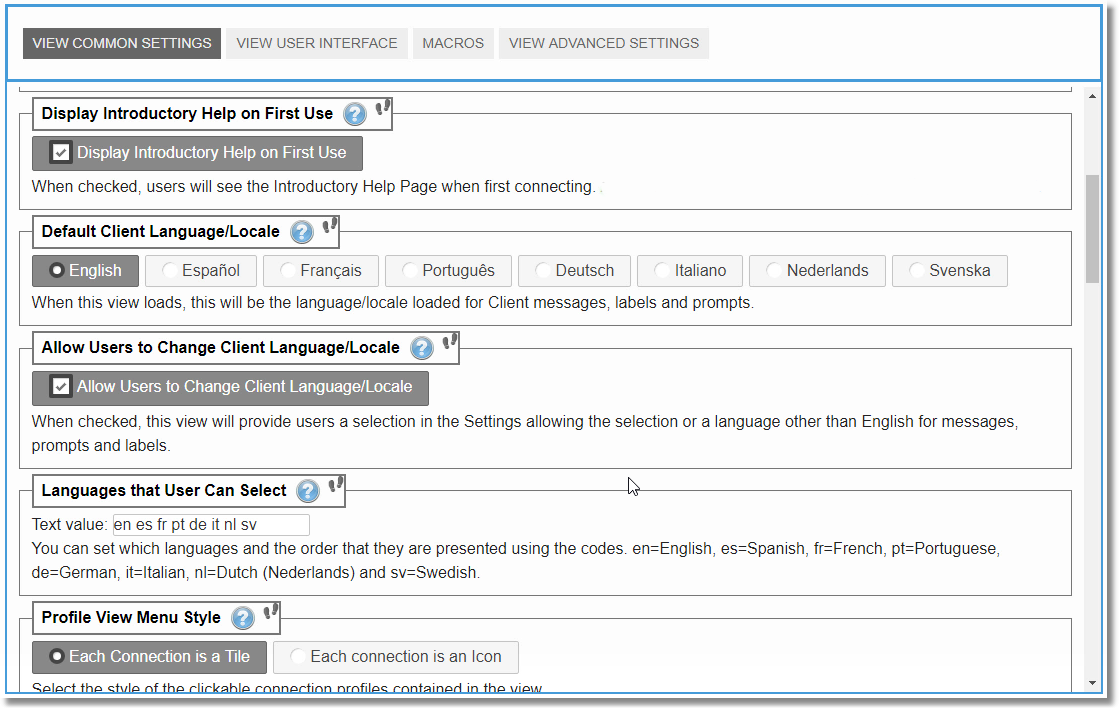
As the settings are scrolled, note how easy it is to identify settings and understand their use. Right away, you can see how you can control the display of
the introductory help, default language, whether language selection is offered and the languages and order of preference.
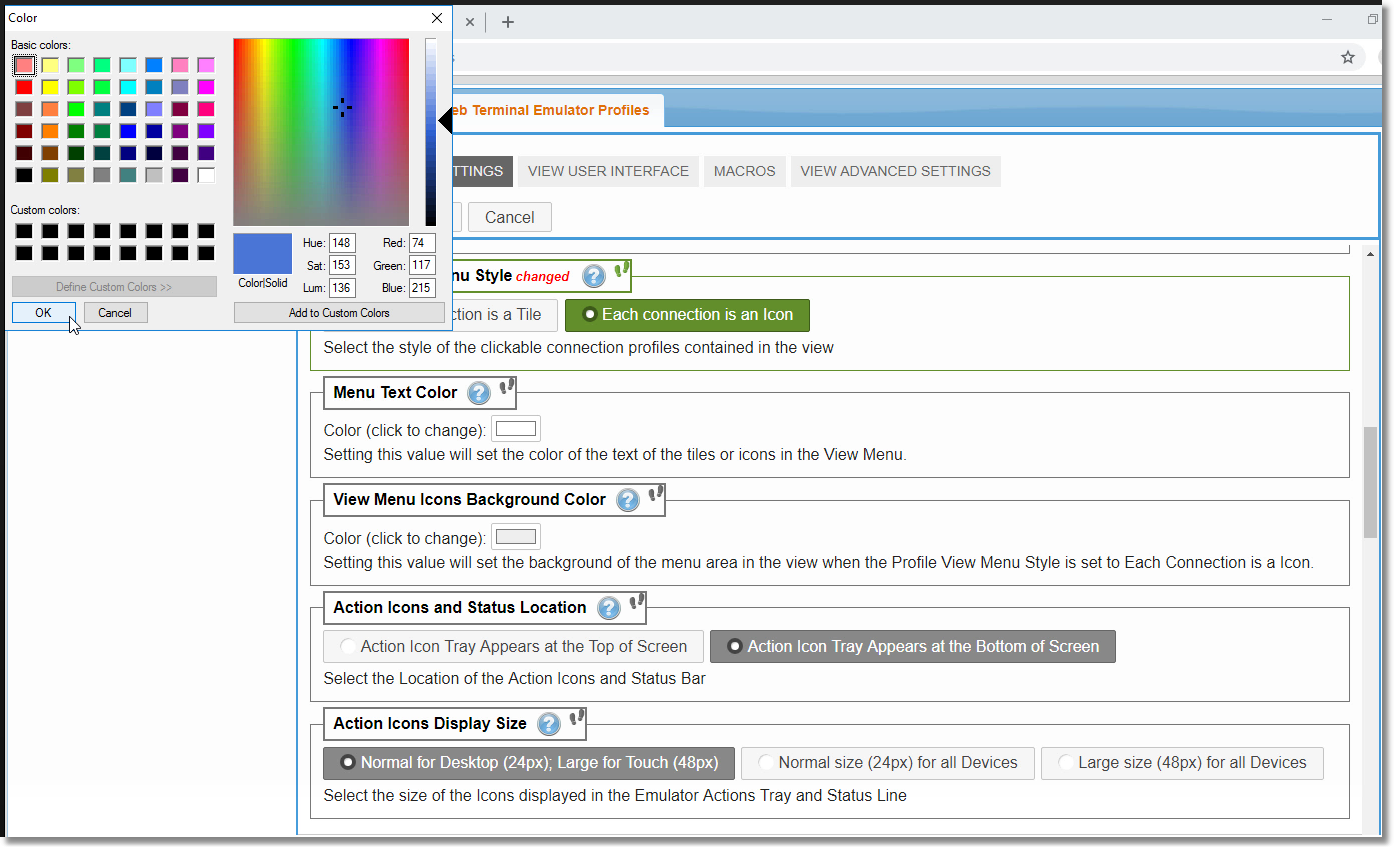
Here, the Menu Style has been changed to "Each connection is an Icon" and the View Menu Icons Background Color is being changed.
Note how the Action Icons in the emulator can be located at the top or bottom of the page, and their size can be set based on device.
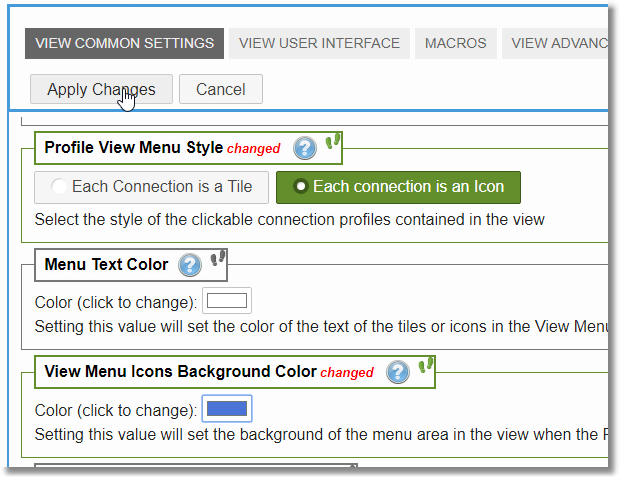
Each Changed Setting has changed in red and the "Apply Changes" button is displayed--Click to activate the changes
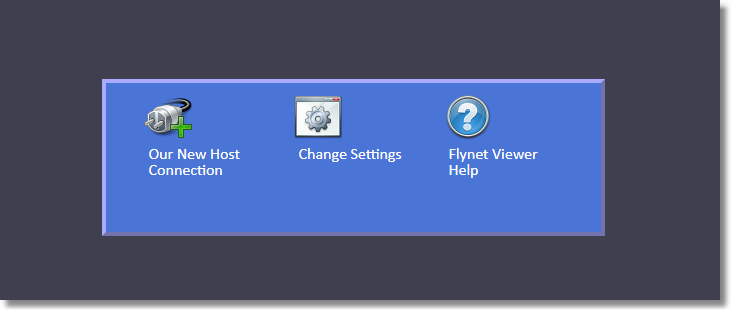
After returning to the web browser and refreshing the page, here is the new look of the menus -- Icons instead of tiles and a custom background color.
