
During a setup Profile Wizard, you can set the cosmetics and behaviors of how the user will interact with the terminal emulator; the host connection wizard is about the connection between the server and the host, while the profile wizard is about the browser connection to the server.
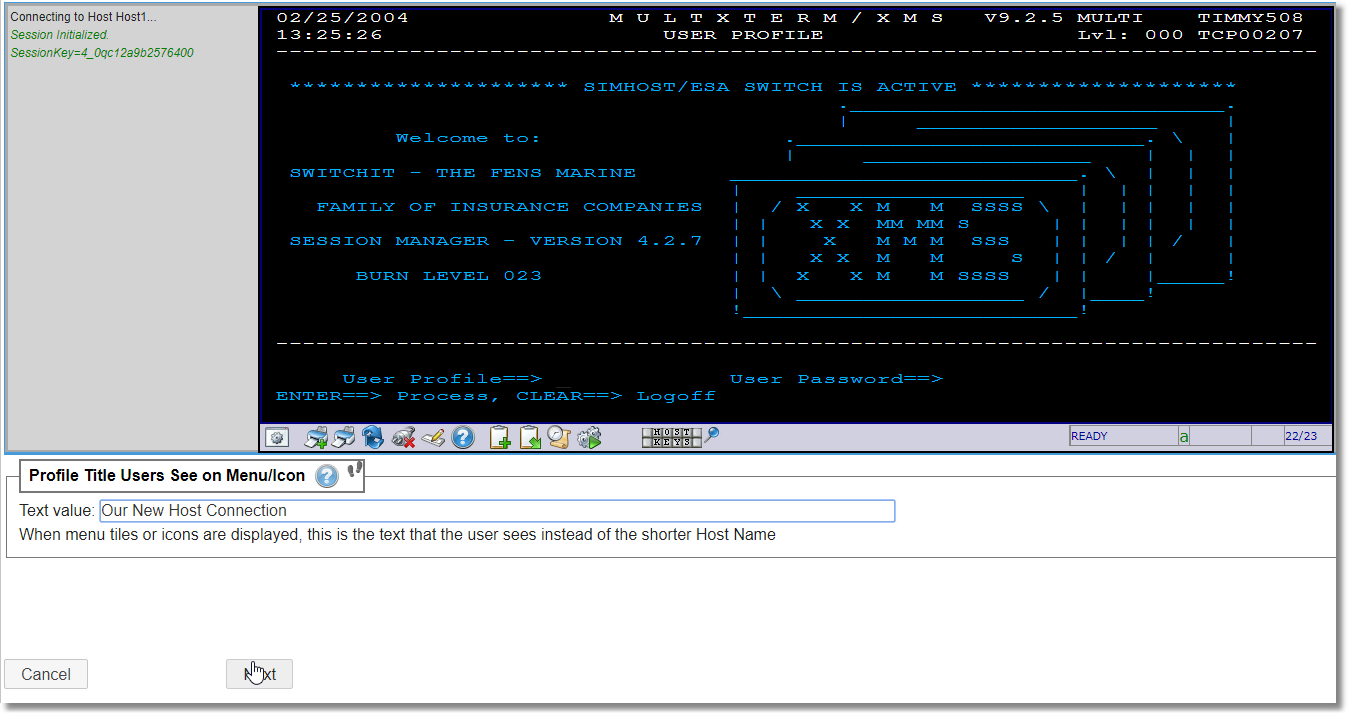
The first step is to provide a brief description of the connection--this is displayed on a menu tile or icon so should not be too long...
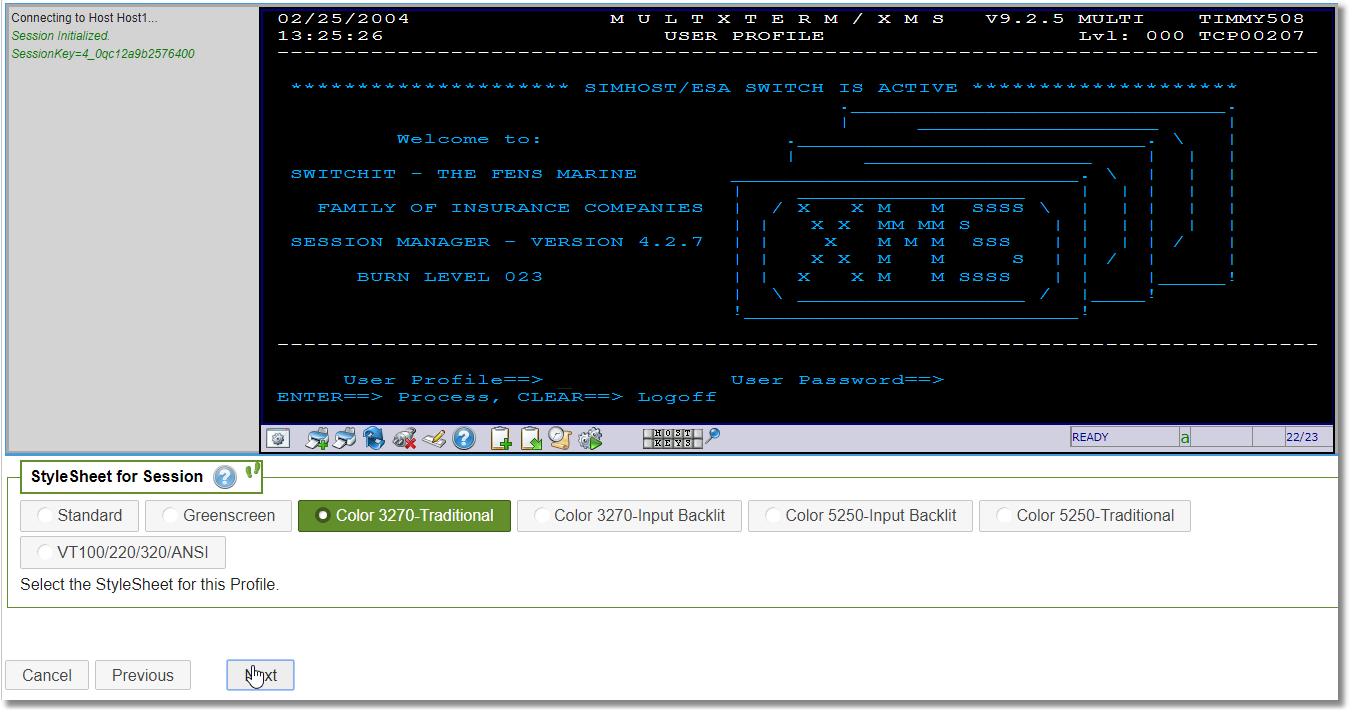
Select the default Style Sheet (CSS File) for the Profile - you can change the selection and the screen will change to match the new CSS
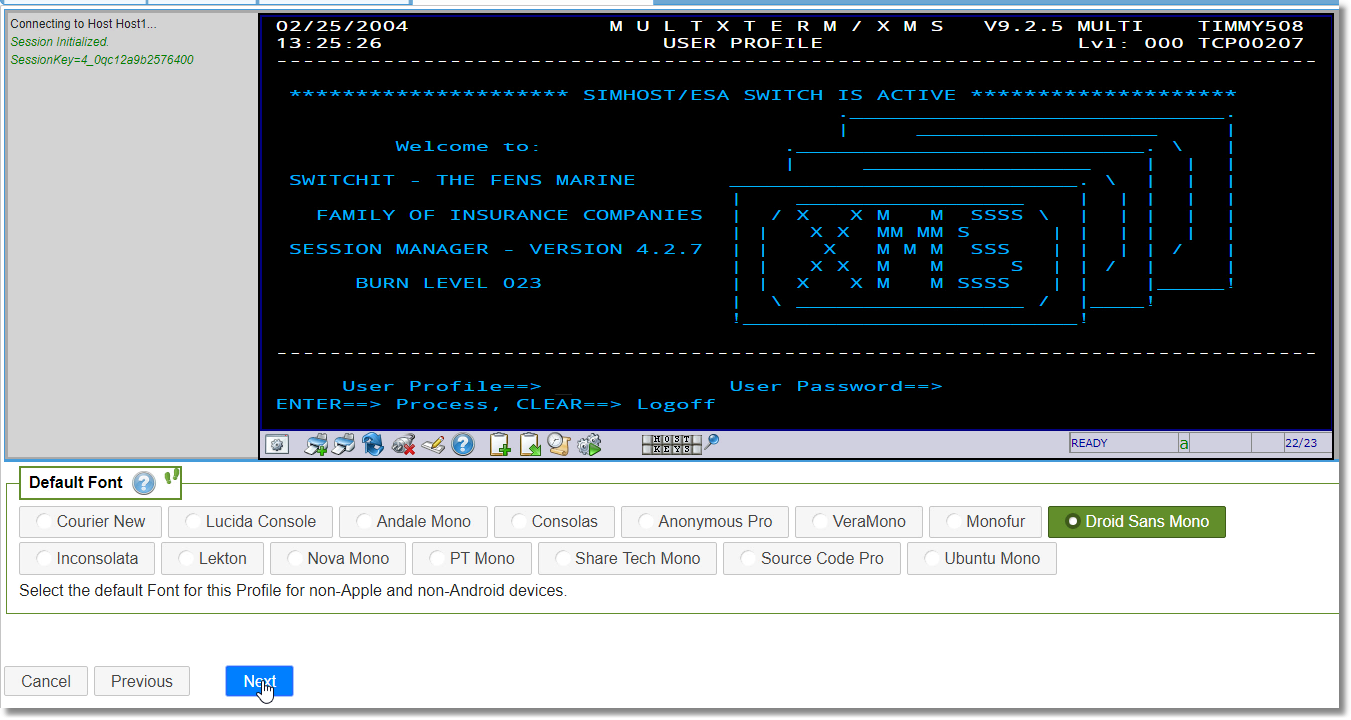
Here the Default Font for PC / Windows and non-Apple Devices has been changed to "Droid Sans Mono" and the Emulation Panel is Updated
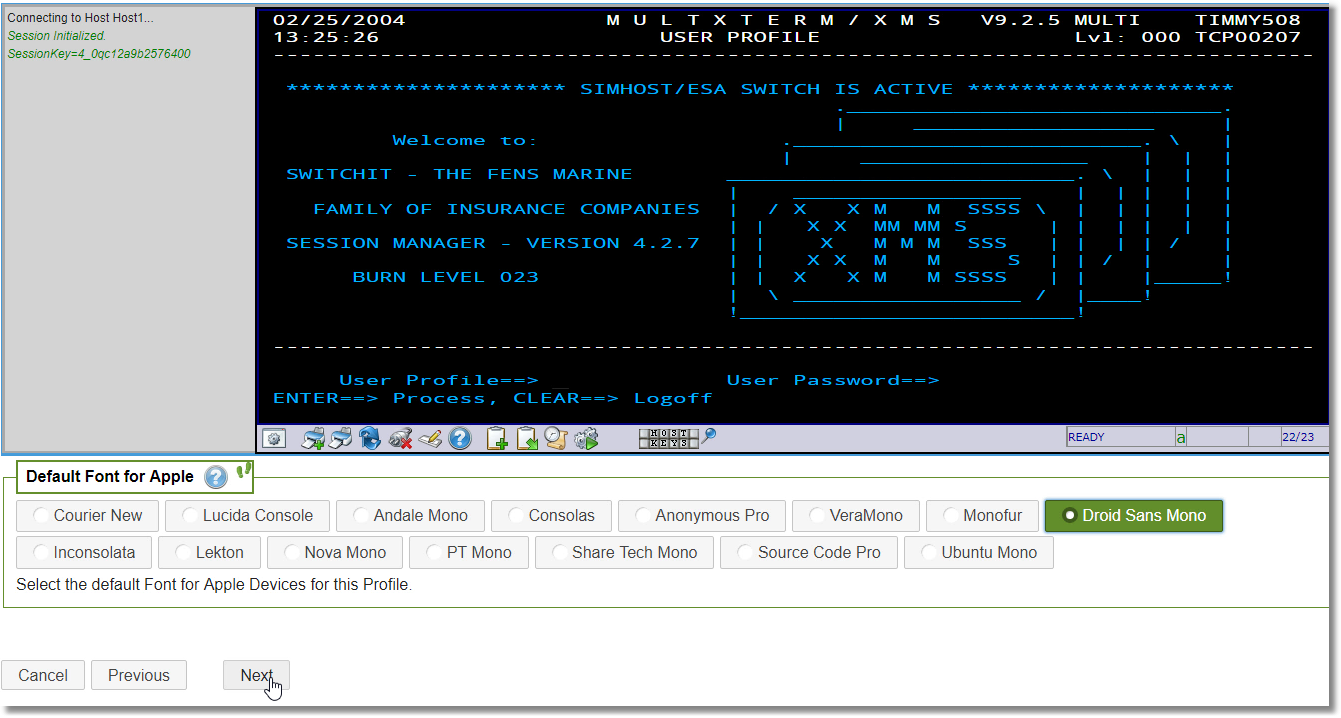
Now, for Apple Devices, once again Droid Sans Mono has been selected -- note the Green Color and the Icon in the Heading reflects a changed value
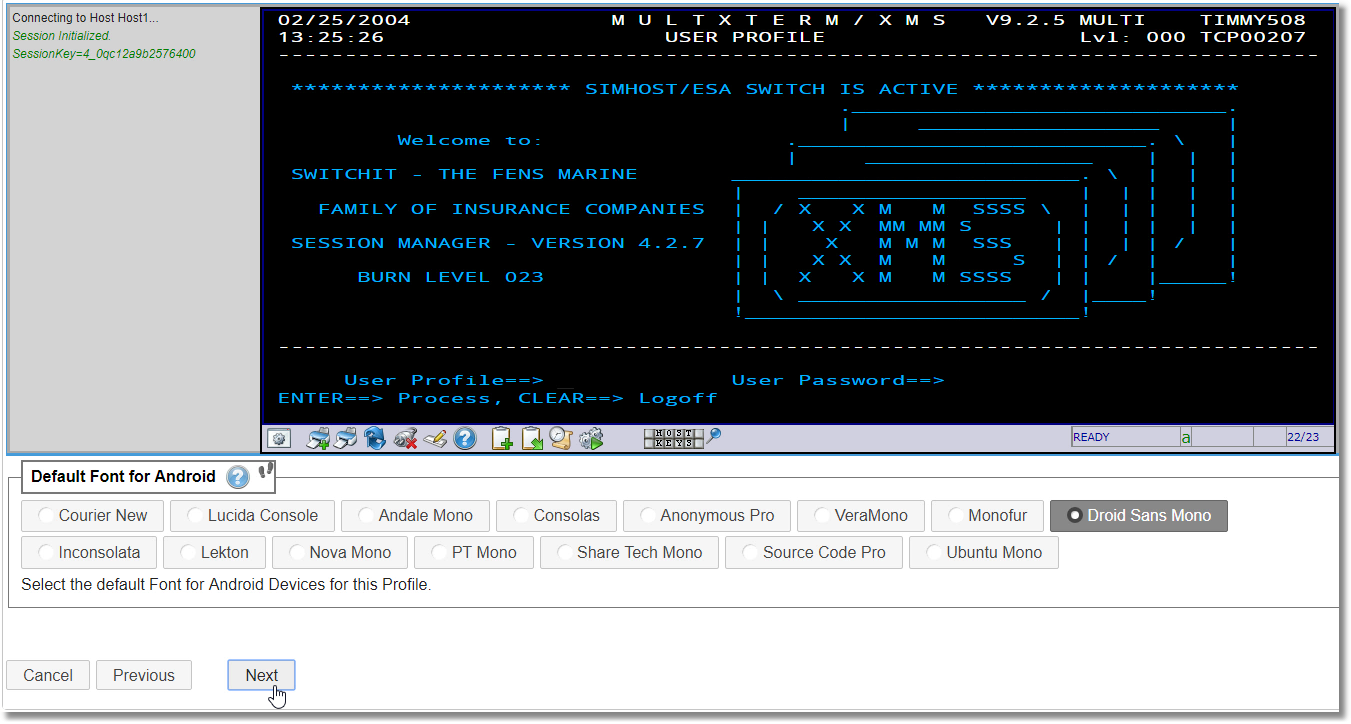
For Android Devices - No need to change the font, Droid Sans Mono is the default...(gray color both of the option and the tracks in the heading)
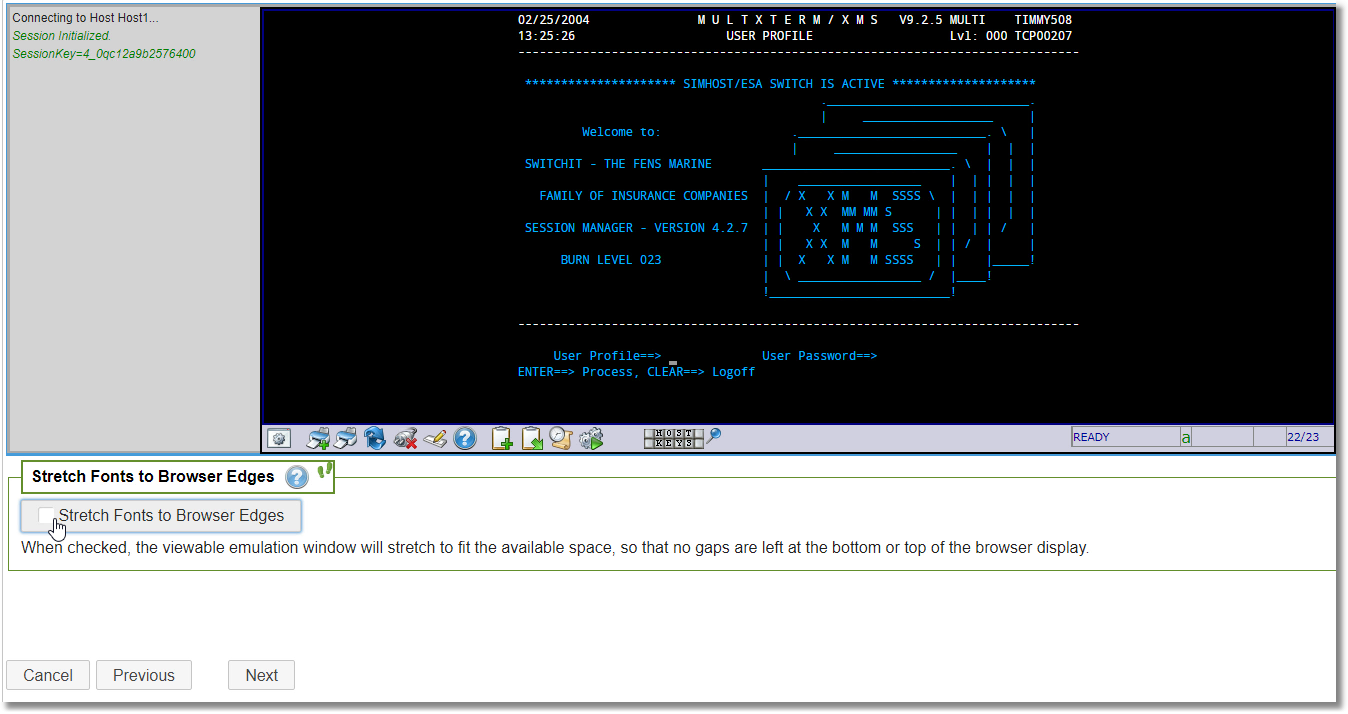
Some users are confused with Stretched Fonts, while others prefer to fill the space--Here you can play with it and the Emulation Panel will Refresh
with any change in the selection--we turned it back on before clicking Next
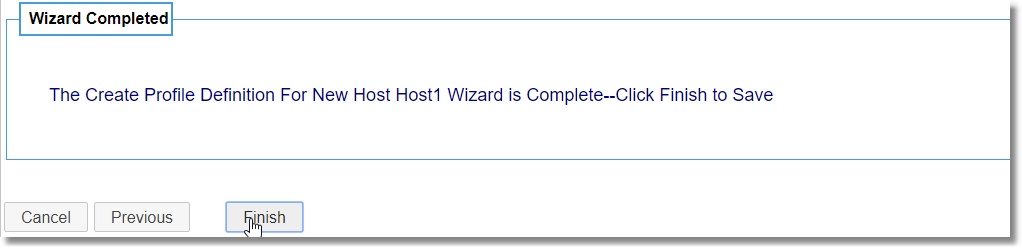
And that ends the Wizard -- Your First connection is now Completed--In the next Section, we will Try a few Changes to the View that Controls the
Browser Environment
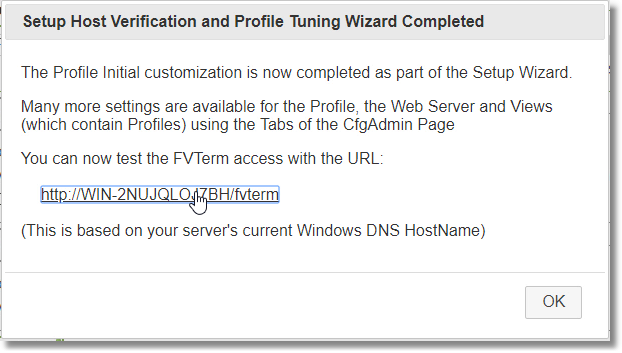
At the End of the Setup Wizard, you are provided a "best guess" link of how users can access the new Terminal Emulator
Here we are clicking it to lead to the next section - Testing the Client Access
Next Section: Testing the Client Access
