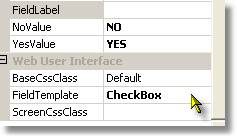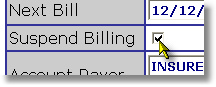Summary
Generates a CheckBox using the FVYesNo Custom Web Control, with the AsCheckbox property set true.
Controlling Properties
Details
The screen field will be replaced at its location with a Checkbox control- use the NoValue and YesValue properties to set what the corresponding screen values are supposed to be for the Checked (YesValue) and UnChecked (NoValue) states.
For example, if a field on a screen is supposed to have an "X" keyed into it to indicate "yes, this thing is true", or a blank to indicate "no, not this thing", then the YesValue would be = "X" and NoValue would be " " (1 blank character).
|
To the left, you can see the property settings for this entry field, which the user is supposed to change from "NO" to "YES" in order to suspend billing... |