|
Introduction to Use |

|

|
|
|
Introduction to Use |

|

|
Introduction to Use
The Administrator's Terminal Emulator is a DHTML-based window that is hosted in the Admin.HTA window. It communicates to the Flynet Viewer Service using XML-over-HTTP (the same approach as used by Web Services) and requires Internet Explorer 5.5 and Above.
The Keyboard is setup as a terminal's keyboard, including the use of the Function Keys (see the next section for details on the keyboard layout and use).
Moving the Emulator Window
While using the emulator, you can change its location the same was as any window, by dragging the Title Bar:
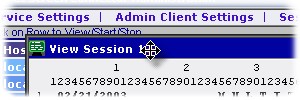
You cannot change the size of the emulator window; it is set based on the number of active rows and columns in the host application.
Keyboard Use
See the Keyboard Use section...
Cursor Status Information
As you are moving the cursor, the cursor location can be viewed both using the status area and the "eyeball" technique (the upper and left margins provide column and row numbers to assist):
Cursor status area:
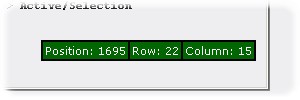
Entering Data
See the Entering Data section...
Refresh Button
The emulator window uses a constant request that ensures an event-driven update of the display. However, should you feel that the current view in the emulator is not accurate, you can click on the Refresh button to refresh the display directly from the current emulation screen buffer.
Closing the Emulator Window
You can close the emulator window with the Close Button or by clicking on the X in the upper-right corner of the emulation window:
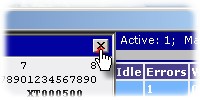
This does not stop the session because in many cases a terminal session is viewed in the administration window to check on an active session that should not be stopped just because the need to view it has ended. See stopping a session if you also want to stop a session after closing the emulator window.