
Modes of Operation - VT100/VT220/VT320
Note that when connected to a VT-based host, you will probably want to change your key boarding so that every keystroke is sent as it is keyed. This is accomplished using the Admin Client Settings, and the Checkbox for VT Emulation Send Each Key. In this mode, you will only see one input area at a time, as the cursor is moved-around the screen by the host cursor-movement commands.
The Cursor and Entry Fields
Entry fields are by default are identified with a shaded, bordered box: light green (cursor not in the field) or light blue (cursor in field--it has focus). Note that this could be different if the FlyServ.CSS file has been modified and the styles relating to emulation (styles .EMI, .EMIF and .EMIC).
The following picture should help you understand the different data-entry elements: the cursor, entry field with focus and entry field without focus:
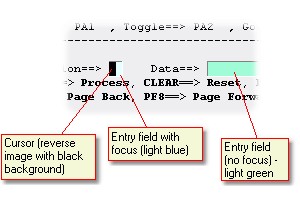
Note: In VTxxx emulations, only one entry field will be displayed at any time
You enter data as you would in any terminal emulator, using the TAB key to move from field-to-field. Note that you can also use the cursor up,down,left and right keys to move "out" of an entry field. In VTxxx mode, the host will control the location of the next entry field, rather than the emulator.
Submitting the Screen to the Host
TN5250/TN3270
In these emulations, you must enter what is called an "AID" key (stands for Attention Identifier) in order to send your input to the host. AID keys include the Enter key as well as the Function keys (F1..F12). (see Keyboard Use for more details on the keyboard).
When you press an AID key, the input for your current screen is sent as an XML-over-HTTP request to the Inventu Viewer+ service. Any updates from the host are then displayed in the emulator window as they arrive. Note that in some cases the updates may occur in more than one "bunch" causing the screen to flash. This is normal for many applications, but note that when you are developing a screen-scraping application with either the HLLAPI or COM interfaces that you will want to ensure the use of some waiting mechanism (such as the COM HostScreen.waitForScreen() method) in order to ensure that the last screen is "ready" before moving along in your screenscraping logic.
TNVT
In TNVT mode, your keystrokes may be sent to the host on every press of the key (see the "Modes of Operation" section, above). Otherwise, the TAB, ENTER and cursor UP, DOWN, LEFT and RIGHT are the keys which will send-in the current text characters and respond to updates from the host application.
