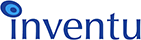How to Work on Inventu Viewer+ Issues
As Inventu Viewer+ is developed, maintained and enhanced by Inventu, we are an excellent source of support.
An excellent research site is Software.Inventu.com which is a site we at Inventu maintain. Here, we document major milestone releases, documenting all new enhancements and bug fixes. You should check on the progress of our software here on a regular basis. This site is searchable, so by searching for a topic or behavior, you can find if it has already been fixed or added to the product in a newer release than yours!
Submitting a HelpDesk Ticket
If research on Software.Inventu.com has not provided the answers, or if you need help quickly, you can email Inventu Support or submit a HelpDesk Ticket
First, if you haven't already, please read the Helpdesk guidelines before submitting your first ticket.
The basic steps of submitting a Viewer HelpDesk Ticket include:
- Identify the EXACT version and build you have installed-this can be obtained on the main page of the Administrator's Application (upper right). If the service won't start, at least include the timestamp and size of the c:\program files\[inventu|flynet]\Viewer\bin\flyserver.exe file.
- Identify the type of problem - is is a scripting question or connection problem, for example?
- If you are seeing something "odd" in any of the product windows, use the Windows 10 Snip Tool or "Print Screen" key to take a Snapshot of your screen, then paste into the Support Ticket along with your description).
- Make sure that tracing is active which is a Service setting in the Admin Server Settings Page
- See the attachments table below for useful actions and files you may want to attach to the ticket--remember that any problems involving host protocol issues or scripts that don't work correctly will usually have the Support staff requesting you to send one or more of these files, so you can speed things up by attaching them at the beginning!
|